Media and Audio ® To see selections that you have recently Bluetooth Connected Devices played, scroll up one level from Miniplayer and If you have a Bluetooth-capable device such touch Recent. Your recently played selections as a phone that is paired and connected to are updated continuously so you don't need to Model X (see Pairing a Bluetooth Phone on remove them. page 155), you can play audio files stored on Note: Selections you play on FM radio stations it and you can stream music from it. Choose do not display in your Recent selections. Media Player's Phone source, then touch the name of your Bluetooth-connected device, Playing Media from Devices and then touch CONNECT. Your Bluetooth device begins playing the You can play audio files from a audio file that is currently active on your Bluetooth-connected device (like a device, and Media Player displays the phone) or a USB-connected flash Miniplayer view. If no audio file is playing on drive. When you connect a your device, use your device to choose the Bluetooth-capable device, the audio file you want to listen to. When the file name of the device displays when begins to play, you can then use Miniplayer's you choose the Phone source. next and previous icons to play other tracks. When you connect a USB flash Note: To play media from a Bluetooth- drive, Media Player displays the connected device, ensure that access to the USB source content. device‡s media is turned on (see Pairing a Bluetooth Phone on page 155). To play the next song in a selected playlist or album, touch the previous or next arrows on Audio Settings the Miniplayer, or use the buttons on the left side of the steering wheel (see Using Left Press the equalizer icon at the Steering Wheel Buttons on page 49). You can bottom corner of Media Player to also shuffle tracks in a playlist or repeat a access audio settings for tone and playlist or track using the shuffle/repeat icons balance. Other settings may be (if available). available based on your vehicle USB Connected Flash Drives features and market region. For example, your vehicle may be Connect a flash drive to a USB connection equipped with options that you can (see USB Ports on page 20). Touch Media turn on or off, such as Dolby Player > USB, and then touch the name of the Surround and DJ Commentary. folder that contains the song you want to play. After you display the contents of a folder on To adjust any of the five frequency bands the USB connected flash drive, you can touch (Bass, Bass/Mid, Mid, Mid/Treble, and Treble) any song in the list to play it. Or use the drag the corresponding slider up or down the previous and next arrows in Miniplayer to decibel (dB) bar. scroll through your songs. Note: To play media from a USB connection, To adjust balance, touch Balance and drag the Model X recognizes flash drives only. You can center circle of the cross bars to the location play media from other types of devices (such in Model X where you want to focus the as an iPod) by connecting to the device using sound. Bluetooth. Note: Media Player supports USB flash drives with FAT32 formatting (NTFS and exFAT are not currently supported). Note: Use a USB connection located at the front of the center console. The USB connections at the rear of the console are for charging only. 154 Model X Owner's Manual
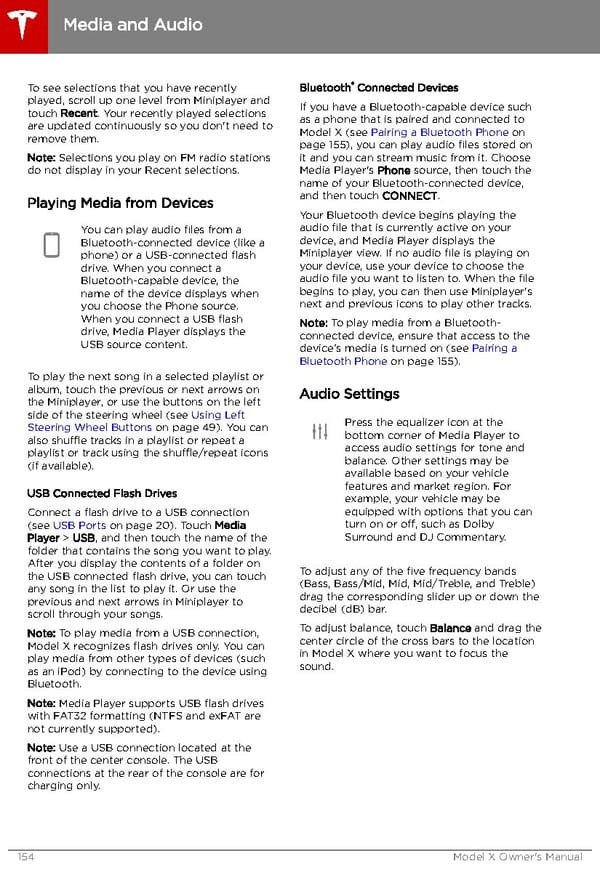 Tesla Model X | Owner's Manual Page 154 Page 156
Tesla Model X | Owner's Manual Page 154 Page 156