Starting and Powering Off Starting and Powering Off Starting A number of factors can affect whether Model X can detect the key. These include a When you open a door, Model X powers on low battery in the key, interference from other the instrument panel and touchscreen and you devices using radio signals, and objects can operate all controls. between the key and receiver. To drive Model X: Always keep the key with you. After driving, 1. PRESS THE BRAKE PEDAL - Model X the key is needed to restart Model X after it powers on and is ready to drive. powers off. And when you leave Model X, you 2. SELECT A GEAR - Move the gear lever all must bring the key with you to lock Model X, the way down for Drive and all the way up either manually or automatically. for Reverse. See Shifting Gears on page 56. Powering Off Note: If the PIN to Drive feature is enabled When you finish driving, shift into Park by (see PIN to Drive on page 161), you must also pressing the button on the end of the gear enter a valid PIN on the touchscreen before selector. The parking brake automatically you can drive Model X. engages and all systems keep operating. Note: If Passive Entry is off and you do not When you leave Model X with the key, it press the brake pedal to start Model X within powers off automatically, turning off the approximately five minutes, a message instrument panel and touchscreen. displays on the instrument panel and you must Model X also powers off automatically after use the key to lock then unlock Model X again being in Park for 15 minutes, even if you are before starting the vehicle. sitting in the driver‡s seat. Everything you need to know when driving Although usually not needed, you can power Model X displays on the instrument panel. off Model X while sitting in the driver‡s seat, provided the vehicle is not moving. Touch Key Not Inside Controls > Safety & Security > Power Off. If Model X does not detect a key when you Model X automatically powers back on again if press the brake, the instrument panel displays you press the brake pedal or touch the a message telling you that a key is not inside. touchscreen. If you receive this message, place the key in Note: Model X automatically shifts into Park the center console cup holder where Model X whenever it is determined that you are exiting can best detect it. the vehicle, even when you shift into Neutral before exiting. To keep Model X in Neutral, see Keeping Your Vehicle in Neutral (Tow Mode) on page 56. Restarting the Touchscreen If your touchscreen is unresponsive or demonstrates unusual behavior, you can restart it to potentially resolve the issue. Note: To ensure the safety of vehicle occupants as well as other road users, restarting the touchscreen should be done only when the vehicle is in Park. 1. Shift into Park. If Model X still does not detect the key, try holding it against the center console, immediately below the 12V power socket (see 12V Power Socket on page 20). If the key is still not detected, remove the key's battery and try again. See Replacing the Key Battery on page 7. Or try using another key. If another key does not work, contact Tesla. 54 Model X Owner's Manual
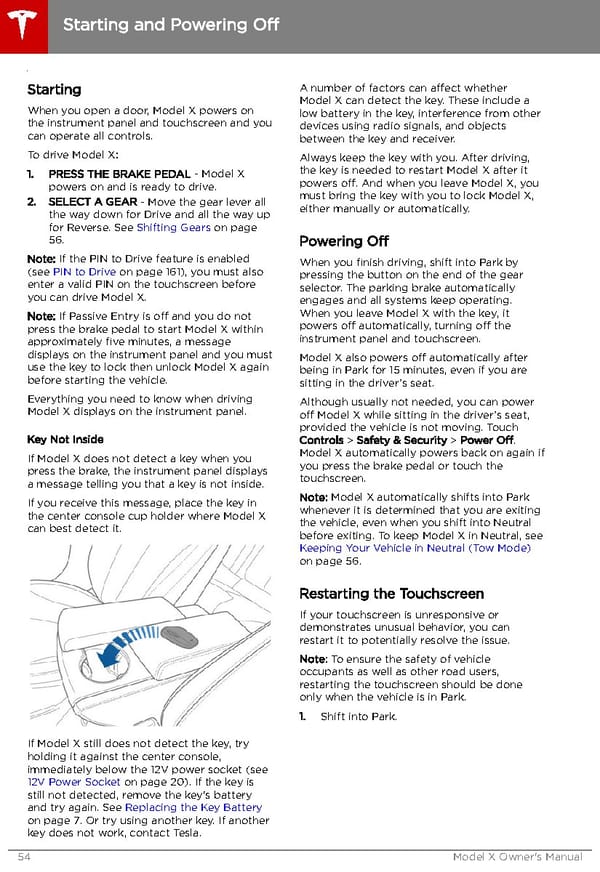 Tesla Model X | Owner's Manual Page 54 Page 56
Tesla Model X | Owner's Manual Page 54 Page 56