Driver Profiles Linking a Driver Profile to a Key • Wi-Fi and Bluetooth are disabled. When Model X is in Valet mode, you cannot pair You can link a driver profile to a specific key to new Bluetooth devices or view or delete allow Model X to automatically select the existing paired devices. correct driver profile when the linked key is Note: If a Bluetooth paired device or a detected as you approach the vehicle and known Wi-Fi network is within operating open the driver's door. To link a driver profile range (approximately 30 feet or 9 meters) to a key, enter Model X with the key and touch of Model X in Valet mode, Model X will the driver profile icon on the top of the connect to it. touchscreen. Select the driver profile you would like to link to the key, then touch Link to Key Fob. Starting Valet Mode Note: Model X only detects one key at a time. With Model X in Park, touch the driver profile The driver profile is linked to the key that is icon on the top of the touchscreen, then touch detected by the vehicle at that time. Valet Mode. Therefore, if you want to link driver profiles to The first time you enter Valet mode, you will multiple keys, ensure that only the key that be prompted to create a 4-digit PIN that you you would like to link the driver profile to is will use to cancel Valet mode. within detection range while performing the linking procedure. Move all other keys outside When Valet mode is active, the instrument of the detection range (at least three feet (one panel displays the word Valet above the meter) away from Model X). driving speed and the Valet mode driver Note: Model X can support up to eight linked profile displays on the touchscreen. keys. However, a driver profile can only be You can also use the mobile app to start and linked to one key. cancel Valet mode (provided Model X is in To remove the link between a driver profile Park). When using the mobile app, you do not and key, touch the driver profile icon on the need to enter a PIN because you are already top of the touchscreen. Select the driver required to log into the app using your Tesla profile, then touch the X next to Linked to Key Account credentials. Fob. Note: If the PIN to Drive setting is enabled (see PIN to Drive on page 161), you must Valet Mode enter the driving PIN before you can define or enter a Valet PIN. Once in Valet mode, When Model X is in Valet mode, the following Model X can be driven without the valet restrictions apply: needing to enter the driving PIN. • Speed is limited to 70 mph (113 km/h). Note: The PIN to Drive setting is not available • Maximum acceleration and power are when Valet mode is active. limited. If you forget your valet PIN, reset it from • Front trunk and glovebox are locked. inside Model X by entering your Tesla Account • Home and Work locations are not credentials (which also cancels Valet mode). available in the navigation system. You can also reset your PIN using the mobile • Voice commands are disabled. app. • Autopilot convenience features are Warning: Do not use Valet mode when disabled. towing a trailer. Torque limitations can • Most status bar functions are disabled. make it difficult for Model X to pull a • The Mobile Access setting is disabled. trailer up a hill. • HomeLink (if applicable in your market Canceling Valet Mode region) is not accessible. • Driver Profiles are not accessible. With Model X in Park, touch the Valet Mode driver icon on the touchscreen's status bar, then enter your 4-digit PIN. When you cancel Valet mode, all settings associated with the most recently used driver profile and climate control settings are restored, and all features are available. Driving 47
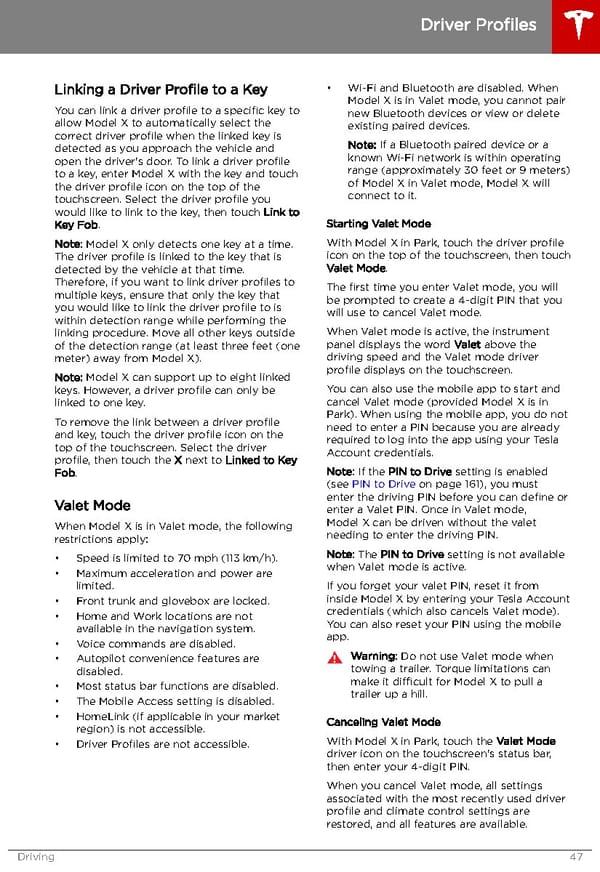 Tesla Model X | Owner's Manual Page 47 Page 49
Tesla Model X | Owner's Manual Page 47 Page 49