Maps and Navigation If Navigate on Autopilot is enabled, you can In addition, if you are Home and get in your turn it on for the navigation route by touching vehicle on weekdays (Monday-Friday) from Navigate on Autopilot in the turn-by-turn 5AM-11AM, Model X will automatically route direction list. Navigate on Autopilot is an you to your predetermined Work destination extension of Autosteer that automatically (see Recent, Favorite, Home and Work changes lanes and steers Model X onto the Destinations on page 150). If you are at work appropriate exit(s) when navigating on on weekdays from 3PM-11PM, your vehicle will controlled access roads (such as freeways). automatically route you Home. For details, see Navigate on Autopilot on page To enable Automatic Navigation, touch 109. Controls > Navigation > Automatic Navigation. The route overview icon displays You must have your phone's calendar when a navigation route is active. correctly synced to your vehicle with a Touch this icon at any time to view uniquely specified and valid address for each an overview of your navigation event (see Calendar on page 160). Your route, or to change the orientation Automatic Navigation settings are saved to of the map (see Overview on page your Driver Profile (see Driver Profiles on page 146), which also zooms the map to 46). show the current leg of your trip. Note: If you send navigation instructions to The black pin at the end of the your vehicle or input them manually, your route line represents your instructions override the suggestions of destination. Automatic Navigation. Mute/unmute navigation volume. I'm Feeling Lucky, Hungry Note: You can also mute the In addition to navigating to a destination of volume of the navigation system by your choice, your vehicle can also suggest pressing the scroll button on the unique locations to visit near you. Touch the left side of the steering wheel while navigation search bar and choose between navigation instructions are being Hungry or Lucky. Hungry suggests popular spoken. A volume control specific restaurants, whereas Lucky suggests popular to navigation instructions is also destinations (such as museums and available by touching the settings amusement parks). For a new suggestion, go icon on the map (see Overview on back and touch the Hungry or Lucky icon in page 146). the navigation search bar again for different results. Once you have discovered a place that interests you, touch Navigate to proceed to To stop navigating, touch CANCEL, located your destination. below the turn-by-turn direction list. This feature requires the latest version of Note: If a data connection is not available, Navigation Maps. To download, connect your onboard maps allow you to navigate to any vehicle to Wi-Fi and navigate to Controls > location, but you must enter the location's Software to see if an update is available (see exact and complete address. Map Updates on page 151). Note: Due to market region or vehicle Automatic Navigation configuration, this feature may not be Model X uses Automatic Navigation to route available in your vehicle. you to a predicted destination when you get in your vehicle. If you have an upcoming event shown in a phone's calendar that has been synced to Model X, your vehicle will automatically suggest the location of the event (if it has a valid address) when you are preparing to drive within two hours of the event start time. 148 Model X Owner's Manual
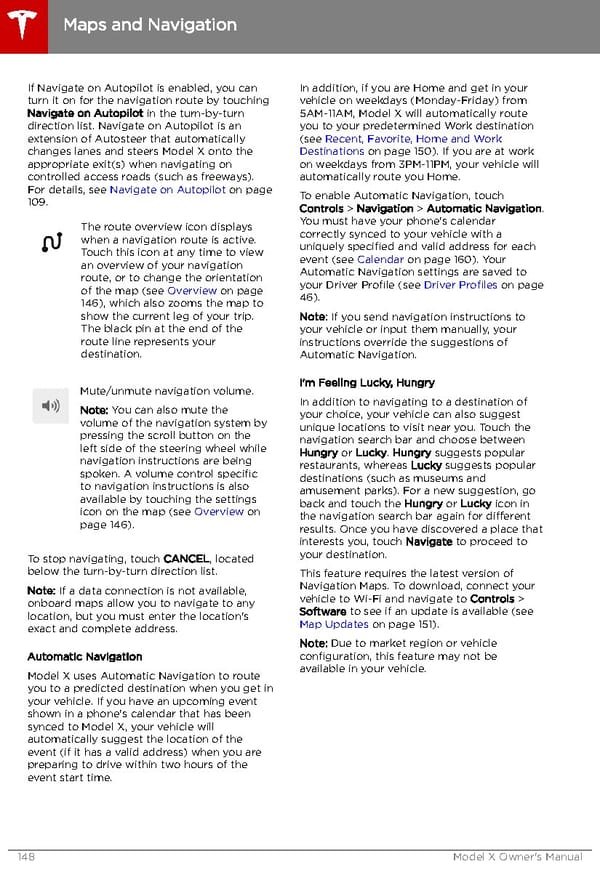 Tesla Model X | Owner's Manual Page 148 Page 150
Tesla Model X | Owner's Manual Page 148 Page 150