Smart Summon • GO TO TARGET mode: Touch the • Model X has moved the maximum crosshair icon then drag the map to distance of 475 feet (145 meters) since the position the pin on a chosen start of the Smart Summon session, or has destination. Press and hold the GO TO moved 492 feet (150 meters) away from TARGET button. Model X moves to the location from which the vehicle was the destination. When reaching the last driven manually. location, Model X stops and shifts into Note: If Smart Summon moves Model X Park and the mobile app displays a forward three feet and then backwards message indicating that Summon has two feet, this is considered five feet of completed. travel. Note: To subsequently change the Note: There is no need to look at the mobile location, lift your finger, reposition the app—just hold down the button while keeping map, then press and hold GO TO your eye on Model X and its driving path at all TARGET again. times, remaining ready to release the button To stop Model X at any time, simply to stop the vehicle if needed. release the COME TO ME or GO TO If equipped and Auto HomeLink is enabled for TARGET button. Summon (touch Controls > Autopilot > The map's crosshair icon toggles Summon > Use Auto HomeLink, Smart between GO TO TARGET and COME Summon automatically opens a HomeLink TO ME modes. When COME TO ME device if you start the Smart Summon mode is selected, the icon is blue. maneuver when Model X is located inside a garage. The mobile app informs you that the Note: The map also has an icon that door has opened. allows you to display/hide satellite Warning: When you release the button to imagery. stop Model X, a slight delay occurs before the vehicle stops. Therefore, it is critical Immediately after initiating Smart Summon in that you pay close attention to the either mode, hazard lights briefly flash, mirrors vehicle‡s driving path at all times and fold, and Model X shifts into the appropriate proactively anticipate obstacles that the driving gear (Drive or Reverse). Model X then vehicle may be unable to detect. slowly moves to within one meter of you Warning: Use extreme caution when using (COME TO ME) or your chosen destination Smart Summon in environments where (GO TO TARGET), navigating obstacles as movement of obstacles can be needed. As Model X moves, the corresponding unpredictable. For example, where red arrow on the map also moves to show the people, children or animals are present. vehicle‡s location. As you move, the corresponding blue dot also moves to show Warning: Smart Summon may not stop your location. for all objects (especially very low objects In either mode, Model X stops moving and such as some curbs, or very high objects shifts into park when: such as a shelf) and may not react to all oncoming or side traffic. Pay attention • You release the button on the mobile app. and be ready to stop Model X at all times • The maximum proximity of 213 feet (65 by releasing the button on the mobile meters) between your phone and Model X app. is exceeded (if moving Model X to a destination away from you, you may need Standby Mode to follow the car to maintain this distance). To keep Model X ready to Summon and • The driving path is blocked. reduce the time it takes to warm up, turn on Standby Mode. Touch Controls > Autopilot > Customize Summon > Standby Mode. When Standby Mode is turned on, you can conserve Battery energy by disabling Standby Mode at these locations: • Exclude Home - Disables Standby Mode at the location you set as Home in your Favorites list. Autopilot 119
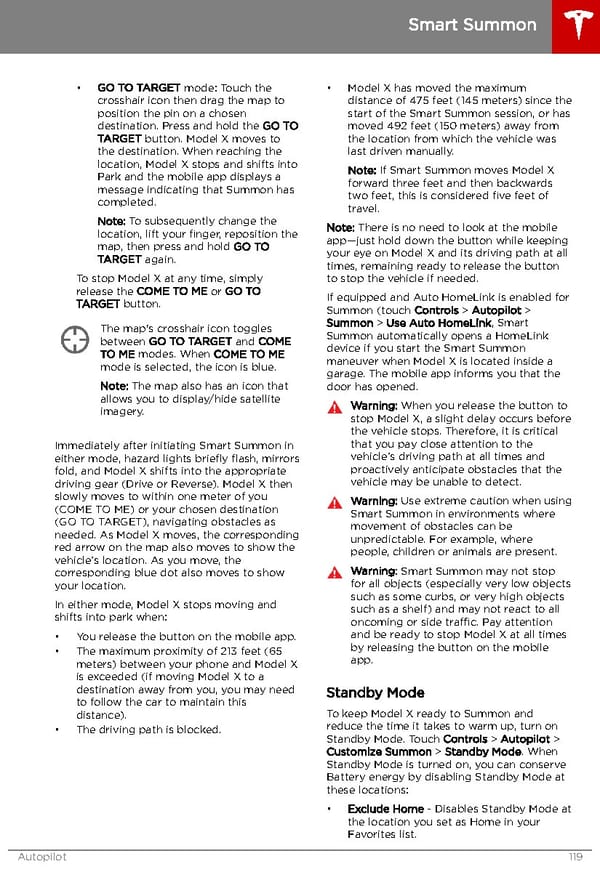 Tesla Model X | Owner's Manual Page 119 Page 121
Tesla Model X | Owner's Manual Page 119 Page 121