Charging Instructions 1. Press and hold the button on a Tesla connector to release the latch. You can also touch Stop Charging on the charging screen (see Charging Status and Settings on page 109). 2. Pull the connector from the charge port. Note: The charge port automatically closes within approximately 10 seconds of removing the connector from the charge port. Caution: Tesla strongly recommends leaving Model 3 plugged in when not in use. This maintains the Battery at the optimum level of charge. Charge Port Light • WHITE: The charge port door is open. Model 3 is ready to charge and the connector is not inserted, or the latch is released and the connector is ready to be removed. • BLUE: Model 3 detects that a connector has been plugged in, but charging has not started. Either Model 3 is preparing to charge, or a charging session is scheduled to begin at a specified future time. • BLINKING GREEN: Charging is in progress. As Model 3 approaches a full charge, the frequency of the blinking slows. • SOLID GREEN: Charging is complete. • SOLID AMBER: The connector is not fully plugged in. Realign the connector to the charge port and insert fully. • BLINKING AMBER: Model 3 is charging at a reduced current (AC charging only). • RED: A fault is detected and charging has stopped. Check the touchscreen for a fault message. Charging Status and Settings The charging screen displays on the touchscreen whenever the charge port door is open. To display charge settings at any time, touch the charging icon on the left side of the touchscreen. Note: The following illustration is provided for demonstration purposes only and may vary slightly depending on software version and market region. The charging screen displays a representative image of your Model 3's Battery and information about your charging session including: • Charging rate (in kilowatt hours, miles per hour, or kilometers per hour, depending on your Display setting). • Added energy or estimated increase in driving distance achieved so far in this charging session (in kilowatt hours, miles per hour, or kilometers per hour, depending on your Display setting). • Current being supplied/available from the connected power supply. • Voltage being supplied by the charge cable. Note: To access the setting to change how energy units are displayed, touch Controls > Display. Charging 109
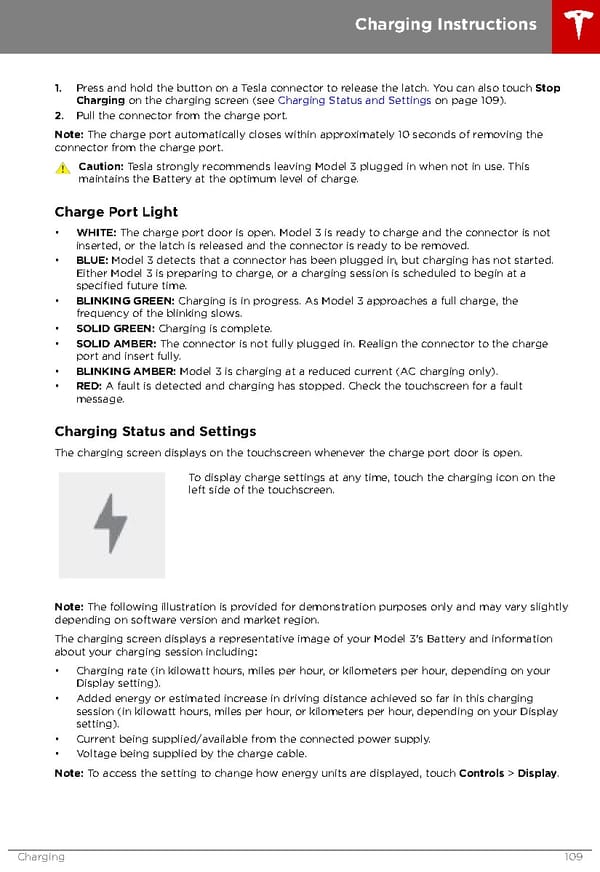 Tesla Model 3 | Owner's Manual Page 108 Page 110
Tesla Model 3 | Owner's Manual Page 108 Page 110