Speed Assist How Speed Assist Works If you set the speed limit warning to Display (see Controlling Speed Assist on page 78) The forward looking camera(s) detect speed and exceed the determined speed limit, the limit signs. The speed limit signs are then speed limit sign on the touchscreen increases analyzed and compared against GPS data to in size. determine the speed limit at your current If you set the speed limit warning to Chime driving location. For routes where no speed (see Controlling Speed Assist on page 78) limit signs are present or cannot be detected, and exceed the determined speed limit, the speed limits are determined using GPS data (if speed limit sign on the touchscreen increases available). Instead of determining the speed in size and Model 3 also sounds a warning limit based on speed limit signs and GPS data, chime. you can also manually enter an arbitrary speed limit. Note: Speed limit warnings go away after ten Note: The cameras cannot detect speed limit seconds, or when Model 3 slows down below signs at this time. This functionality is the specified limit. expected to be implemented in a future Warning: Do not rely on Speed Assist to software update. determine the appropriate speed limit or When the Speed Limit Warning is turned on driving speed. Always drive at a safe (described below), the touchscreen displays a speed based on traffic and road speed limit sign. Warnings (described later) conditions. take effect when you exceed this limit. Controlling Speed Assist To adjust the Speed Limit Warning setting, touch Controls > Autopilot > Settings > Speed Limit Warning, then choose one of these options: • Off - Speed limit warnings do not display and chimes are not sounded. • Display - Speed limit signs display on the touchscreen and the sign increases in size when you exceed the determined limit. • Chime - In addition to the visual display, a chime is sounded whenever you exceed the determined speed limit. You can also specify how the speed limit is determined: • Relative - The speed limit is determined automatically based on detected traffic signs and GPS data. If desired, you can set a speed limit offset (+ or -) if you want to In situations where Speed Assist is unable to be alerted only when you exceed the determine a speed limit (for example, speed offset speed limit by a specified amount. limit signs and GPS data are not available at For example, you can increase the offset the current location), or if Speed Assist is to +10 mph (10 km/h) if you only want to uncertain that an acquired speed limit is be warned when you exceed the speed accurate (for example, although a speed limit limit by 10 mph (10 km/h). sign was initially detected, some time has • Absolute - Manually specify any speed passed before a subsequent sign has been limit between 20 and 140 mph (30 and detected), the touchscreen may not display a 240 km/h). speed limit sign and warnings do not take Note: GPS data is not always accurate. The effect. GPS can miscalculate a road's location and provide the speed limit for a directly adjacent road that may have a different speed limit. For example, the GPS can assume Model 3 is on a 78 Model 3 Owner's Manual
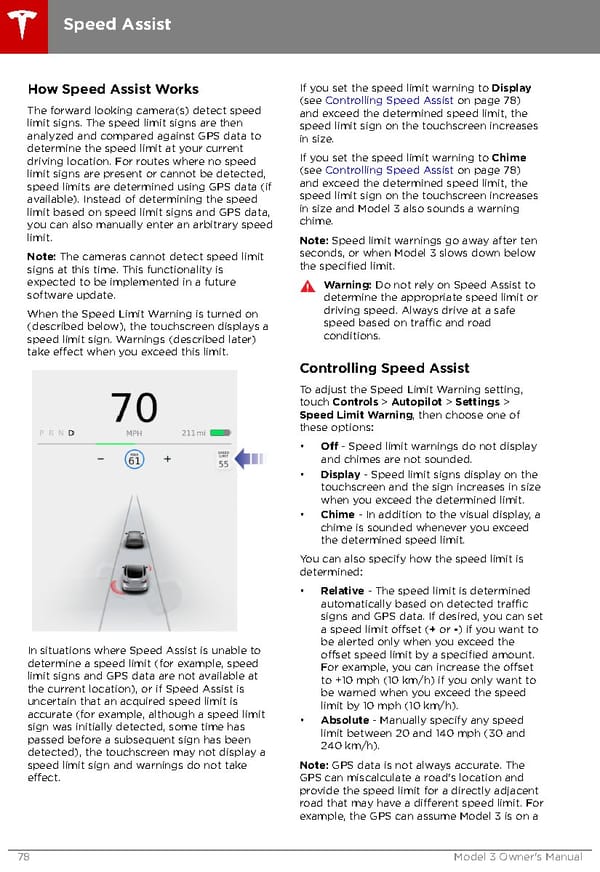 Tesla Model 3 | Owner's Manual Page 77 Page 79
Tesla Model 3 | Owner's Manual Page 77 Page 79