book.book Page 12 Friday, July 19, 2013 12:53 PM Media and Audio Media and Audio Media and Audio Overview Touch the Media icon to listen to the radio or play audio files. The touchscreen displays the Media Player. Use the Browse tab to select what you want to play and use the Now Playing tab to view and control what is currently playing. You can play AM, FM radio, and DAB radio (if Model S is equipped with the optional sound package). You can also play Internet radio, and audio files from a connected Bluetooth or USB device. 1. Favorites NOTE: If an empty preset is available Display the list of your favorite stations or (see item 14), adding a station to your media files. Favorites also assigns it to a preset. 2. Recently Played 8. Signal Strength Indicator Display the list of stations or music files you 9. DAB Controls have recently listened to. When listening to a DAB radio channel, 3. Browse touching the service name displays a popup Display media sources or browse audio that allows you to choose from a list of files. services that are available within the 4. Audio Settings currently selected DAB channel. Or touch the left (back) and right (forward) arrows to 5. Source Picker scroll through the service list. Choose a different media source. 10. Station Frequency/Channel Selector 6. Station Information Drag the selector bar left or right to Depending on the frequency being manually select a channel. received, information about the currently 11. Seek Previous selected station or radio service may be 12. Seek Next displayed. 13. Presets 7. Add/Delete Favorite Touch and hold to assign the currently Add the currently playing station to your playing radio station to the associated Favorites list. A blue icon indicates the preset. When assigned, the preset displays station has already been added and the station or channel name. You can store touching it again removes it. up to six presets for each radio source. 5.12 MODEL S OWNERS MANUAL
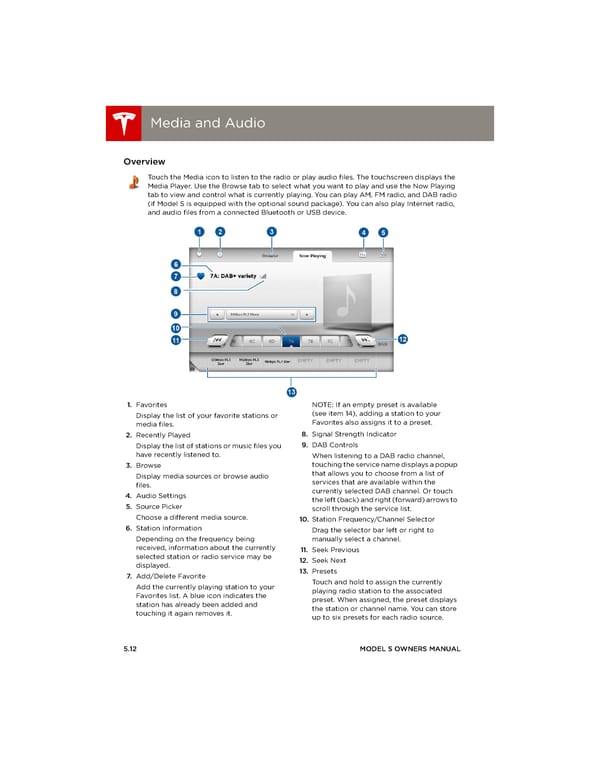 Tesla Model S | Owner's Manual Page 75 Page 77
Tesla Model S | Owner's Manual Page 75 Page 77