book.book Page 19 Friday, July 19, 2013 12:53 PM Maps Maps Using Maps Touch the Map icon to view and search for a location on Google MapsTM. If Model S is equipped with the navigation option, the icon is labeled Nav and you can also navigate to a specified location as described on the next page. If Model S is not equipped with the navigation option, onboard maps are not available and you need a data connection to search and display locations. 1. Display a list of recent searches. If Model S Whenever the map is not showing is equipped with the navigation option, you North at the top, a compass appears can also display recent places you have on the map. The compass arrow navigated to, and locations where you have points North and the text indicates the previously charged. direction you are driving. 2. Touch to enter search information. You can 4. Display Previous Charging locations on the enter an address, landmark, business, etc. map. 3. Touch to center the map on your car and 5. Expand the navigation window to fill the have the map track your position as you touchscreen’s entire viewing area. drive. The icon is blue when the map is 6. Drag the map to change the geographic tracking your position and by touching the area that is visible in the window. icon, you can change the orientation of the 7. The red arrow marks your current location. map: 8. Zoom in and out. You can also zoom using North Up - North is always at the top standard touchscreen finger gestures. of the screen. 9. Toggle between map and satellite views. Heading Up - The direction you are 10. Toggle between showing traffic and hiding heading is always at the top of the traffic. screen. The map rotates when you NOTE: To change the size of the font used to change direction. display the map’s labels, touch Controls > You can rotate the map in any direction. Settings > Apps > Maps. When you rotate the map you’ll notice the icon turn gray, indicating the map is no longer tracking your position. Touch the icon again to track your position. USING THE TOUCHSCREEN 5.19
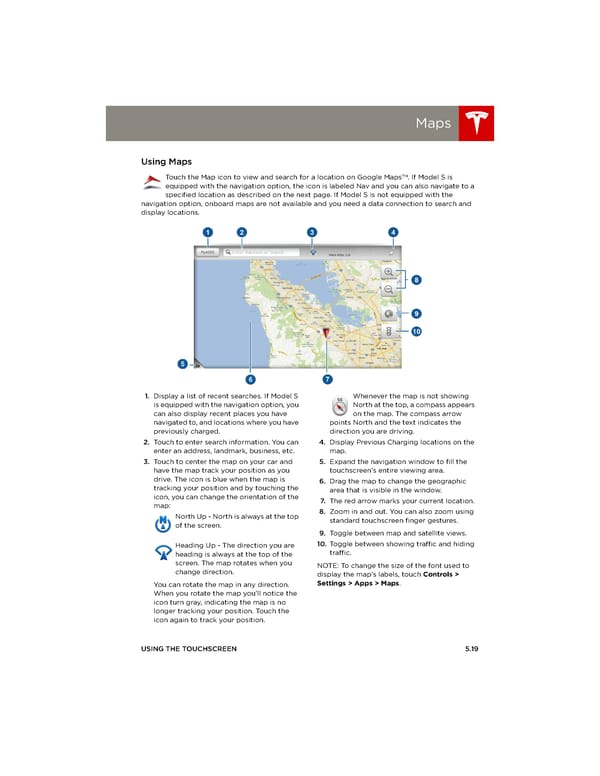 Tesla Model S | Owner's Manual Page 82 Page 84
Tesla Model S | Owner's Manual Page 82 Page 84