TESLA MOTORS -‐ SOFTWARE UPDATE NOTIFICATION Options • Drag an app icon to the top or bottom portion of the pop-up. • Drag an app icon directly to the bottom viewing pane of the touchscreen. A single tap of any icon will place the app in the top pane. • If the app is already launched, a second tap will switch it between half-screen to full-screen display. (Note that only certain apps have a full-screen view). Release Notes Release Notes will be displayed on the touchscreen right after the update and can always be accessed later by tapping the Tesla T in the status bar and tapping the Release Notes link located above your VIN number, next to the software version number. Voice Commands You can now use your voice to easily navigate to any business or location, listen to music via the Internet, or dial a contact. Note: This feature requires connectivity. 1. To issue a voice command, press and hold the voice button (upper right) on the steering wheel. 2. Wait for the tone and then speak your command while continuing to hold the button down. 3. Release the button when you’re finished speaking. You’ll be prompted through the process via onscreen messages at the bottom of the instrument panel. Example: “Processing…” while your voice command is analyzed. Below is the supported syntax. Listen to music You can use your voice to search for and play selections from the Internet music service Slacker. Begin your command with “Listen to” or “Play,” followed by the name of a song, album, artist, or combination. • Listen to The Black Keys • Listen to Boogie Wonderland • Play Honkey Chateau by Elton John • Listen to Free Fallin by Tom Petty Once a selection is made, you can then listen to a custom radio station based on your search results. Note that providing multiple cues in your voice command, such as artist plus song name, will often improve the voice recognition accuracy.
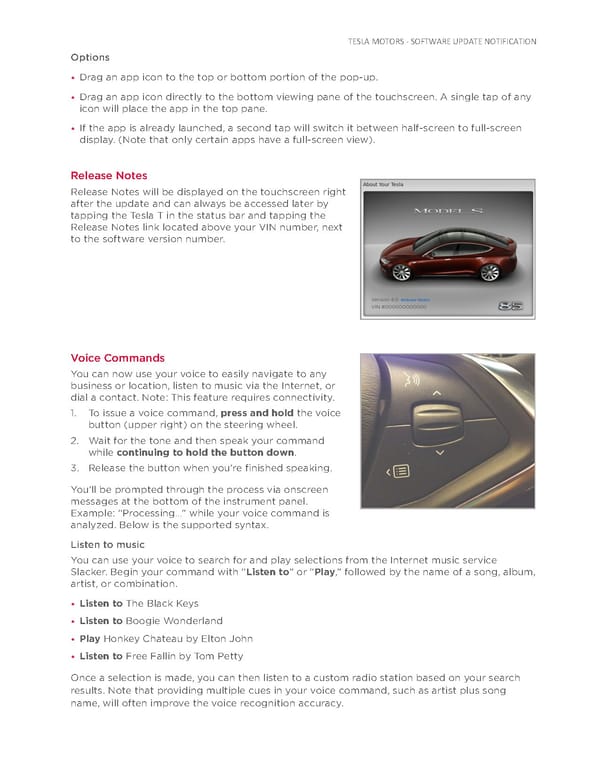 Tesla Model S | Software Release 4.0 Page 1 Page 3
Tesla Model S | Software Release 4.0 Page 1 Page 3