Maps and Navigation If you also want to know if you have enough Note: You can also monitor remaining energy for a round trip, touch the energy charging time needed in the Tesla Mobile App. calculation to display an estimate of your Note: If a Supercharger located on your route round trip energy usage. experiences an outage, Trip Planner displays a notification and reroutes you to a different Online Routing Supercharger location. Model X detects real-time traffic conditions If Trip Planner estimates that you won't have and automatically adjusts the estimated enough energy for your round trip, and there driving and arrival times based on traffic. In are no Superchargers available on your route, situations where traffic conditions will delay Trip Planner displays an alert at the top of the your estimated time of arrival and an alternate turn-by-turn direction list notifying you that route is available, the navigation system can charging is needed to reach your destination. reroute you to your destination. To turn this feature on or off, touch the map's settings Recent, Favorite, Home and Work icon (see Overview on page 146), then touch Destinations Online Routing. You can also specify the minimum amount of minutes that must be When you touch Navigate on the map, a list of saved before you are rerouted by touching the Recent destinations appear and you can easily arrows associated with the Re-Route if it saves navigate to any recent destination by more than setting. selecting it from the list. Trip Planner If you frequently drive to a destination, you may want to add it as a favorite to avoid Trip Planner (available in some market having to enter the location's name or address regions) helps you take longer road trips with each time. When you add a destination as a confidence. If reaching your destination Favorite, you can easily navigate to it by requires charging, Trip Planner routes you touching Navigate > Favorites and then through the appropriate Supercharger selecting it from the list of favorites. locations. Trip Planner selects a route and To add a destination to your provides charging times to minimize the Favorites list touch its pin on the amount of time you spend driving and map, then touch the heart icon on charging. To enable Trip Planner, touch the the popup window that appears. You map's settings icon (see Overview on page will be prompted to name the 146), then touch Trip Planner. Favorite. Enter a name (or leave as-is When Trip Planner is enabled and charging is to accept the default name), then required to reach your destination, the turn- touch Add to Favorites. The heart by-turn direction list includes Supercharger becomes solid gray and the stops and a recommended charging time at destination is included on the each Supercharger, and an estimate of how Favorites list. much energy will be available when you arrive at the Supercharger. To delete a Recent or Favorite destination, To remove Supercharger stops and display touch and hold it down briefly, then touch the only directions, touch Remove charging stops X that appears. at the bottom of the list of directions (if you The top of the navigation list also provides remove charging stops, the turn-by-turn shortcuts for Home and Work locations. Touch direction list may display an alert indicating to set an address to either of these locations. that charging is needed to reach your After entering the address, touch SAVE AS destination). To add Supercharger stops to the HOME or SAVE AS WORK. Then simply touch directions, touch Add charging stops. these shortcuts whenever you want to While charging at a Supercharger, the navigate home or to work. charging screen displays the remaining To change the location associated with Home charging time needed to drive to your next or Work, press and hold the shortcut icon and Supercharger stop, or destination (if no enter a new address in the popup window. To further charging is needed). If you charge for a delete, press and hold the shortcut button, shorter or longer length of time, the charging then touch CLEAR HOME or CLEAR WORK. time for subsequent Supercharger stops is adjusted. 150 Model X Owner's Manual
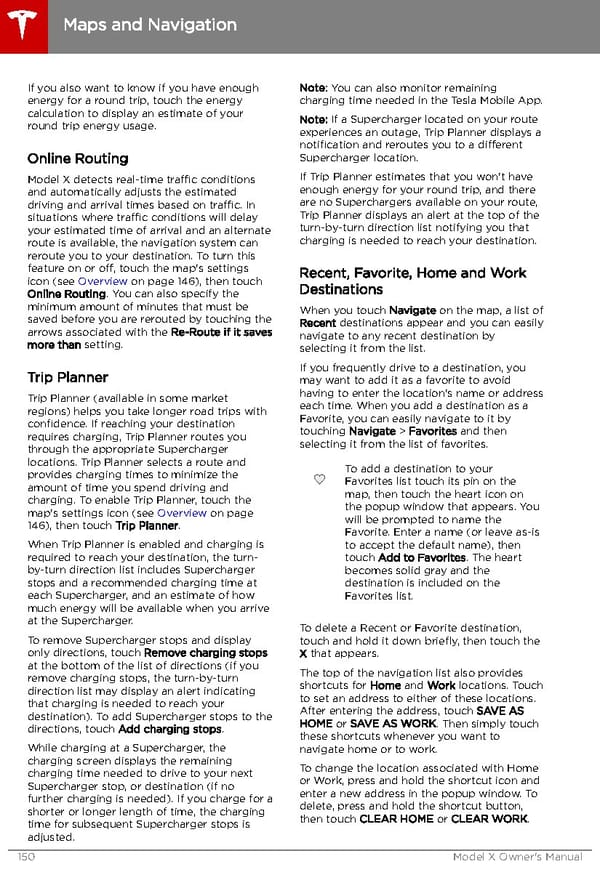 Tesla Model X | Owner's Manual Page 150 Page 152
Tesla Model X | Owner's Manual Page 150 Page 152