® HomeLink Universal Transceiver Resetting the Location of the 2. The device's receiver learns Model X. The HomeLink Device touchscreen instructs you to press the LEARN button on the device's receiver. If If you experience situations in which you training the receiver does not work, refer sometimes drive up to your HomeLink device to the guidelines in After programming, and it doesn't open, or the HomeLink icon on the device does not work on page 165. the touchscreen's status bar does not display Note: Only devices that are equipped with the dropdown when you approach the device, a “rolling code” remote need to learn you may need to reset the device's location. Model X. If you have an old device that is To do so, park as close as possible to the not equipped with a "rolling code" remote, HomeLink device (garage door, gate, etc.) and the device does not need to learn Model X display the HomeLink settings page by and you can skip this part of the process. touching the HomeLink icon on the top of the You can also skip this part if your receiver touchscreen. Touch the name of the device is "Quick-Train" compatible. you want to reset, then Reset Location. Headlights do not flash Deleting a Device • Check the batteries in the remote. It is a To delete a HomeLink device, touch the good idea to replace the batteries before HomeLink icon on the top of the touchscreen. you start programming. Touch the name of the device you want to • Standing in front of the vehicle, press and delete, then touch Delete. hold the button on your device's remote Note: You can also perform a factory reset to with the remote approximately 2 inches (5 erase your HomeLink settings, along with all cm) in front of the Tesla emblem. In some other personal data (saved addresses, music cases you must hold the button on the favorites, imported contacts, etc.). See Erasing remote for up to three minutes. Personal Data on page 139. • If you see a screen called “Train the Note: For security reasons, delete your receiver” while programming the device, HomeLink devices if you sell your Model X. remember that this is a time-sensitive step. After pressing the Learn/Program/ Smart button on the device's remote, you Troubleshooting HomeLink only have approximately 30 seconds to return to your vehicle, press Continue, and When programming a HomeLink device, the then press the trained HomeLink device touchscreen walks you through a two-part name twice. Consider having an assistant programming process: help with this step. 1. Model X records the signal from the • Canada only: certain garage door remotes remote. The touchscreen instructs you to may require multiple short remote presses stand in front of the vehicle, point the (approximately 1 second for each press) remote at the front bumper and press and instead of one long duration press. hold the button until the headlights flash. • For additional assistance or compatibility When the headlights flash, Model X has questions, contact HomeLink learned the remote and you can touch (www.homelink.com or call Continue on the touchscreen. If the 1-800-355-3515). headlights do not flash, refer to the guidelines in Headlights do not flash on After programming, the device does not work page 165. • Park Model X with its front bumper as close as possible to the garage door, gate, etc. that you are trying to program. • Make sure you are pressing the receiver's Learn/Program/Smart button. For instructions on how to put the receiver into learning mode, refer to the owner documentation provided with the garage door, gate, etc. that you are trying to program. Using the Touchscreen 165
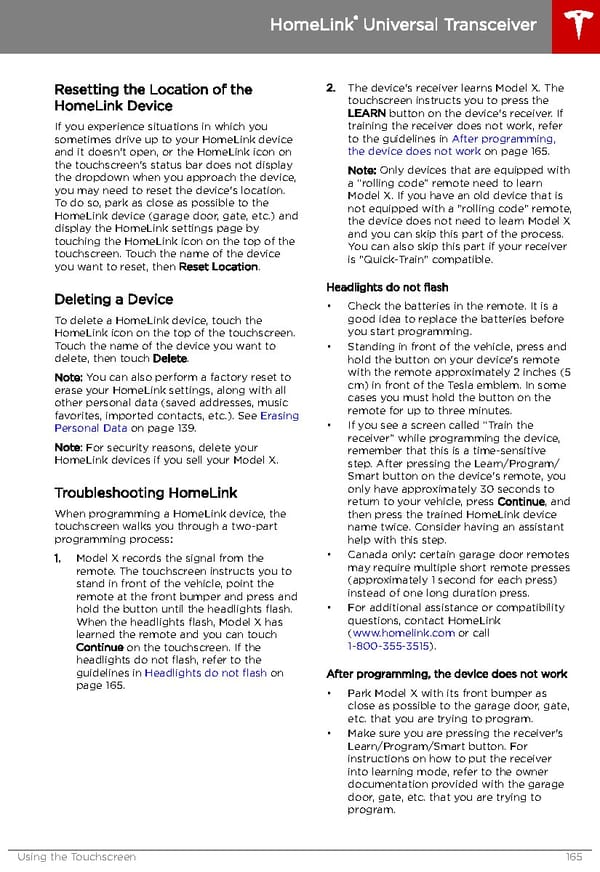 Tesla Model X | Owner's Manual Page 165 Page 167
Tesla Model X | Owner's Manual Page 165 Page 167