Security Settings Security Settings About the Security System If you forget your driving PIN, or to disable PIN to Drive, return to this setting, touch the If Model X does not detect a key nearby and a link to enter your Tesla login credentials, then locked door or trunk is opened, an alarm follow the on-screen prompts. sounds and the headlights and turn signals Note: In the unlikely event that your flash. To deactivate the alarm, press any touchscreen is unresponsive, you may be button on the key. unable to enter the PIN. In this case, first try to To manually enable or disable the alarm restart the touchscreen (see Restarting the system, touch Controls > Safety & Security > Touchscreen on page 54). If the touchscreen is Security Alarm. When enabled, Model X still unresponsive, you can still bypass PIN to activates its alarm one minute after you exit, Drive by enabling Keyless Driving in your the doors lock, and a recognized key is no mobile app. longer detected. If your Model X is equipped with the Enhanced Sentry Mode Anti-Theft upgrade, the horn sounds in situations where a locked door or trunk is In Sentry Mode, cameras and sensors remain opened and Model X does not detect a key powered on and ready to record suspicious nearby. If the Tilt/Intrusion setting is on, the activity when the vehicle is locked and in Park. horn also sounds if Model X detects motion To turn Sentry Mode on or off, touch the inside the cabin, or if the vehicle is moved or Sentry Mode icon at the top of your tilted (for example, with a tow truck or jack). touchscreen. Alternatively, you can use voice To turn the Tilt/Intrusion detection system on commands, the mobile app, or you can touch or off, touch Controls > Safety & Security > Controls > Safety & Security > Sentry Mode. To Tilt/Intrusion. activate Sentry Mode using voice commands, Note: If you plan to leave something that say "Keep Tesla safe", "Keep my car safe", moves inside your locked Model X, remember "Sentry on", or "Enable Sentry" (for details to turn off Tilt/Intrusion. Motion detected using voice commands, see Using Voice inside Model X activates the intrusion alarm. Commands on page 51). Note: The Security Alarm must be on to Note: Sentry Mode requires the Battery's enable Tilt/Intrusion. charge level to be at least 20%. If the Battery Note: The Intrusion Sensor automatically falls below 20%, Sentry Mode turns off and the disables in situations where the climate mobile app sends you a notification. control system is operating when you have left Note: Power consumption may increase while your vehicle (see Keep Climate On and Dog Sentry Mode is active. Mode on page 144). To override, you can Note: Software updates cannot be installed manually turn the Intrusion Sensor on again while Sentry Mode is activated. after choosing Keep Climate On or Dog Mode (touch Controls > Safety & Security > Tilt/ Warning: Do not rely on Sentry Mode to Intrusion). protect Model X from all possible security threats. While it may help deter some PIN to Drive threats, no security system can prevent all attacks. To increase security, you can prevent Model X from being driven until a 4-digit PIN (Personal Standby, Alert, and Alarm States Identification Number) is entered. To enable When in Sentry Mode, Model X may go this setting, touch Controls > Safety & through three states depending on its Security > PIN to Drive and follow the on- surroundings—Standby, Alert, and Alarm: screen prompts to create a driving PIN. Note: When enabled, in addition to having to • Standby - Your vehicle automatically enter the 4-digit driving PIN to drive, you must enters the Standby state when you also use it to enter Valet mode for the first activate Sentry Mode. In the Standby time and create the 4-digit valet PIN that you state, the cameras constantly monitor the can use to enter and exit Valet mode. When in area surrounding Model X for possible Valet mode, Model X can be driven without security threats. the need for the valet to enter a driving PIN. In addition, the PIN to Drive setting is disabled whenever Valet mode is active. Using the Touchscreen 161
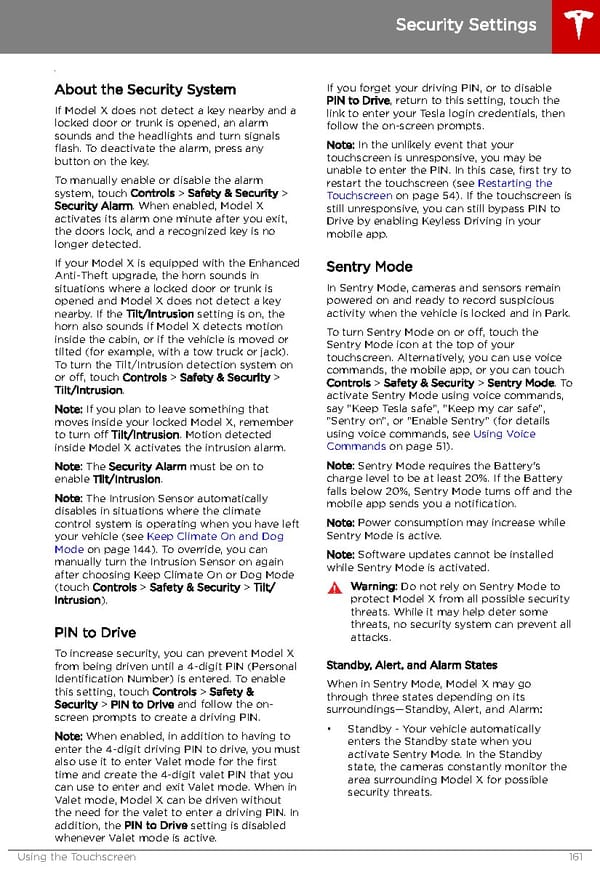 Tesla Model X | Owner's Manual Page 161 Page 163
Tesla Model X | Owner's Manual Page 161 Page 163