Instrument Panel • Regenerative braking may be limited when the Battery is fully charged. Note: Use the right steering wheel buttons to control what displays on the right side of the instrument panel (see Using Right Steering Wheel Buttons on page 50). 7. Pay attention to important alert messages that display here. If any alerts are in effect, you can view information about them by touching the alert icon (exclamation mark) on the touchscreen‡s status bar (the topmost area of the touchscreen). 8. Use the right steering wheel buttons to change what displays on the right side of the instrument panel whenever a phone call is not active (see Using Right Steering Wheel Buttons on page 50). 9. Total estimated driving distance (or energy) available. Instead of driving distance, you can display the percentage of battery energy remaining. To do so, touch Controls > Display > Energy Display. Note: When anticipating when you need to charge, use range estimates as a general guideline only. 10. The speed limit (if available) that is currently being detected by Speed Assist (see Speed Assist on page 127). 11. The car in front of you (if applicable). 12. Pay attention to important driving-related messages that appear at the bottom center of the instrument panel. 13. Your Model X. 14. When Autosteer is active and detects the driving lane, it is highlighted in blue (see Autosteer on page 106). Note: If Navigate on Autopilot is active, the instrument panel displays the driving lane as a single blue line in front of Model X (see Navigate on Autopilot on page 109). 15. Currently selected gear: Park, Reverse, Neutral, or Drive. Warning: Although the instrument panel shows surrounding traffic, some vehicles may not be displayed. Never rely on the instrument panel to determine if a vehicle is present (for example, in your blind spot). Always use your mirrors and perform shoulder checks. Driving 67
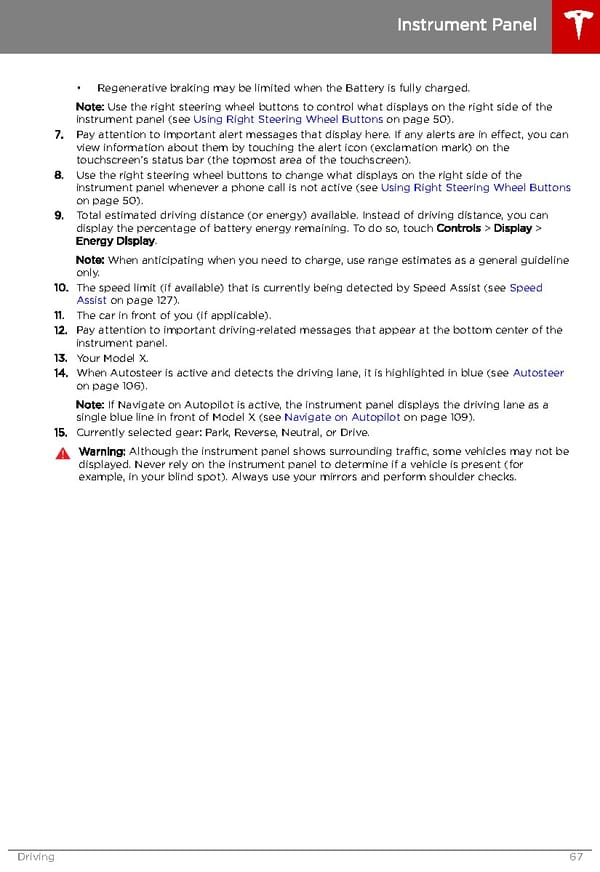 Tesla Model X | Owner's Manual Page 67 Page 69
Tesla Model X | Owner's Manual Page 67 Page 69