Software Updates Software Updates Loading New Software The yellow clock icon becomes a green download icon when a software update is Model X updates its software wirelessly, downloading. If a yellow download icon constantly providing new features for your displays, a software update is available but vehicle. Tesla recommends you install software your vehicle is not connected to Wi-Fi. updates as soon as they are available on your Connect your vehicle to Wi-Fi to start the vehicle. To ensure the fastest and most reliable download. delivery of software updates, leave the Wi-Fi turned on and connected whenever possible. Software Update Preferences Your vehicle must be connected to Wi-Fi to start an update (see Connecting to Wi-Fi on You can choose how quickly and often you page 167). receive software updates. To change your Note: Software updates using cellular data are preference, navigate to Controls > Software > also available if your vehicle is equipped with Software Update Preferences and select from premium connectivity. the following: Note: Software updates are not performed • STANDARD: receive software updates when Keep Climate On or Smart using the normal rollout timeframe for Preconditioning is active. your region and vehicle configuration. Warning: Do not attempt to use the When a software release is made available vehicle while the software is being it has generally been running on other updated. Vehicle functions, including customer vehicles for a period of time. some safety systems, may be limited or • ADVANCED: receive the latest software disabled while a software update is in updates for your region and vehicle progress and you could damage the configuration as soon as they are vehicle. available. Tesla determines how, when, and where to send updates to vehicles based When a software update is available, a yellow on a variety of factors, which are unique clock icon appears at the top of the to each release. Keep in mind that touchscreen. There are three ways you can although you will receive the latest install software updates on Model X: software as soon as it is available for your • Touch the yellow clock icon at the top of vehicle, you may not be the first Tesla the touchscreen to navigate to the owner to receive the update. This does scheduling window, which prompts you to not enroll your vehicle in the early access select a time to install the update (SET program. FOR THIS TIME) or install it now (INSTALL Note: Tesla does not update software upon NOW). Once scheduled, the yellow clock request for those wanting to receive the latest icon changes to a white clock icon until features and improvements. Selecting the the update begins. You can reschedule the ADVANCED software update preference and update any time before it begins. consistently connecting to Wi-Fi (see • Go to Controls > Software to determine if Connecting to Wi-Fi on page 167) is the best there is an update available for your way to receive the latest software updates vehicle. If available, touch Software available. Update Available to navigate to the Note: This software update window will persist scheduling window, as mentioned until you complete the installation of the previously. software update. You must install all software • Start updates using the Tesla mobile app. updates as soon as they are available and any Note: Some software updates can take up to harm relating to the failure to install a three hours to complete. Model X must be in software update will not be covered by the Park while the new software is being installed. vehicle‡s warranty. Failure or refusal to install To ensure the fastest and most reliable such updates may result in the inaccessibility delivery of software updates, leave the Wi-Fi of certain vehicle features (including turned on and connected whenever possible incompatibility with digital media devices) or (see Connecting to Wi-Fi on page 167). in Tesla being unable to diagnose and service your vehicle. Note: If software updates are not installed, some vehicle features may become inaccessible and digital media devices may 168 Model X Owner's Manual
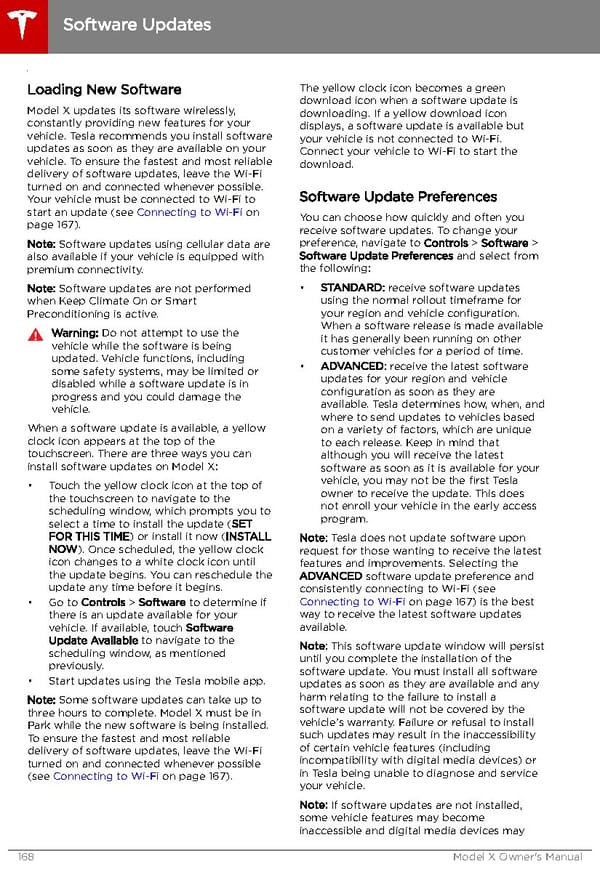 Tesla Model X | Owner's Manual Page 168 Page 170
Tesla Model X | Owner's Manual Page 168 Page 170