Software Updates become incompatible. Reverting to a previous software version is not possible. If the touchscreen displays a message indicating that a software update was not successfully completed, contact Tesla. Charging If Model X is charging when the software update begins, charging stops. Charging resumes automatically when the software update is complete. If you are driving Model X at the scheduled update time, the update is canceled and you need to reschedule it. Viewing Release Notes When a software update is complete, learn about the new features by reading the release notes. To display release notes about your current software version at any time touch the Tesla “T” at the top center of the touchscreen, then touch Release Notes. You can also navigate to the Software tab to view the release notes. Tesla strongly recommends reading all release notes. They may contain important safety information or operating instructions regarding your Model X. Using the Touchscreen 169
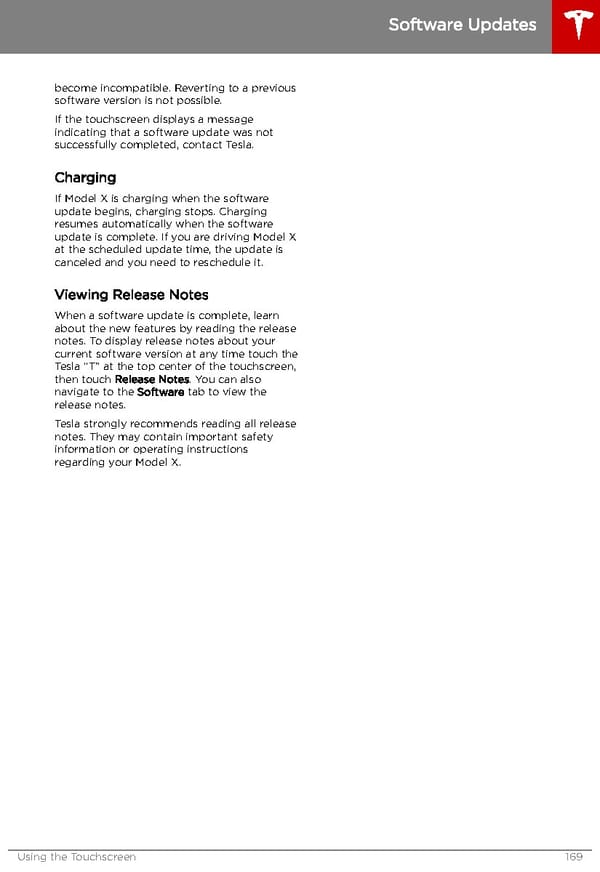 Tesla Model X | Owner's Manual Page 169 Page 171
Tesla Model X | Owner's Manual Page 169 Page 171