Mobile App Mobile App Overview • Receive notifications when the security alarm has been triggered. The Tesla mobile app allows you to • Receive notifications of software updates. communicate with Model X remotely using • Start software updates from afar. ® ™ your iPhone or Android phone. With this • Access your Tesla Inbox. app, you can: • View the vehicle's estimated range. • Enable/disable Speed Limit Mode and • Check charging progress, stop charging, receive notifications when the vehicle's and receive notifications when charging is driving speed is within approximately 3 started, interrupted, almost complete, or mph (5 km/h) of your selected maximum complete. speed (see Speed Limit Mode on page 139). Note: When Supercharging, additional • View the odometer, VIN, and current notifications alert you when you will be software version. charged idle fees for parking at a Note: Some of these features require supercharger after charging is complete. installation of the latest version of the mobile The idle fees are waived if your vehicle is app. moved within five minutes of when the vehicle finishes charging. See Note: The above list may not represent an Supercharger Usage Fees and Idle Fees on exhaustive list of the functions available on the page 180. Tesla mobile app. To ensure access to new and • Check the interior temperature and heat improved features, download updated or cool the cabin before driving (even if versions of the mobile app as they become it's in a garage). available. • Locate Model X with directions, or track its movement across a map. To use the mobile app • Flash lights or honk the horn to find Follow these steps to allow the Tesla mobile Model X when parked. app to communicate with your Model X: • Lock or unlock Model X from afar. • Open the front or rear trunk. 1. Download the Tesla mobile app to your • Enable valet mode. phone. • Enable Keyless Driving. 2. Log in to the Tesla mobile app by entering your Tesla account credentials. Note: Keyless Driving can be used when 3. Enable mobile access to your Model X by you do not have your key or to bypass PIN touching Controls > Safety & Security > to Drive in cases where you forgot your Mobile Access (see Controls on page 129). PIN or your touchscreen is unresponsive. Note: Your phone and vehicle must both be • Park or unpark Model X using Summon actively connected to cellular service to allow (see Summon on page 115). the mobile app to communicate with your • Retrieve Model X using Smart Summon vehicle. Tesla recommends that you always (see Smart Summon on page 118). have a functional physical key readily available • Support the Model X Calendar app by if parking in an area with limited or absent allowing the mobile app to send your cellular service, such as an indoor parking phone's calendar data to Model X. garage. In the event that you require lockout • Enable/disable Sentry Mode. assistance from Tesla due to a non-warranty • Open and close your garage door if your issue, such as having limited cellular vehicle has a programmed HomeLink connectivity and having no secondary key connection, if available (see HomeLink available, your expenses are not covered Universal Transceiver on page 164). under the Roadside Assistance policy. • Enable maximum defrost to warm your Note: Tesla does not support the use of third vehicle in cold conditions. party applications to contact Model X. • View available software downloads and download progress. • Vent and close all windows. • For supported video sources, send videos to play in the Tesla Theater by sharing the link through the mobile app. 170 Model X Owner's Manual
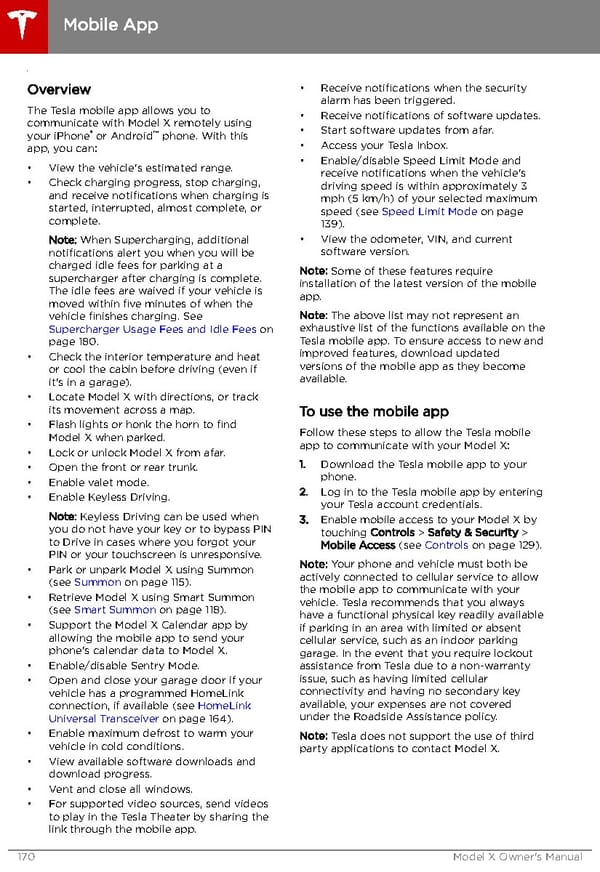 Tesla Model X | Owner's Manual Page 170 Page 172
Tesla Model X | Owner's Manual Page 170 Page 172