Media and Audio Media and Audio Overview Note: Pressing the left scroll button during a phone call mutes both the sound and your Touch the Media Player icon at the microphone. bottom of the touchscreen to Note: If you're playing media and you receive stream music or podcasts (if a phone call, or the navigation system is available), and listen to FM or speaking directions, the volume of what you Internet radio stations. You can also are listening to is temporarily muted. listen to SiriusXM satellite radio (if equipped) and play audio files from Searching Media Content a Bluetooth or USB-connected device. Note: The media options available Touch Media Player's magnifying to you depend on market region glass icon to search for a particular and options chosen at time of song, album, artist, podcast, or purchase. station. Select a filter to narrow the scope of your search, or leave it at its default setting to include top Media Player provides three different levels of results from all available source ® viewing that you can access by dragging the content. If available, touch HD to Media Player window upward or downward. play high definition versions of the Initially, just the Miniplayer displays. The selected frequency. Miniplayer, which occupies the least amount of space on the touchscreen, displays what's Note: Use voice commands to search hands- currently playing and provides only the basic free (see Using Voice Commands on page 51). functions, mostly associated with what's playing. Drag upward to display Recents and FM Radio Favorites and access the icons you can use to change your media source (described next). Drag upward again to browse through all If available in your market region available options for the chosen type of and location, Media Player provides source content. FM radio stations that you can Use the icons across the bottom of Media select from the Radio source. Player to change your media source (for Touch the next or previous arrows example, FM, Streaming, or a Bluetooth- to move from one frequency to the connected device). Use the tabs on the left to next (or previous). Or touch Direct Tune to enter a specific frequency. narrow down the type of content you want to ® browse through—the associated content If available, touch HD to play high displays on the right. For Radio, you can definition versions of the selected browse through Favorite Stations or you can frequency. touch Direct Tune to enter the frequency of a specific channel. For Streaming, you can For easy access to radio stations you listen to browse through Favorites, Top Stations, DJ frequently, mark it as a favorite so it's readily Series, and Genres. available in the Favorites list (see Favorites and Recents on page 153). Volume Control SiriusXM Satellite Radio Roll the scroll button on the left side of the steering wheel up or down to increase or If Model X is equipped with the decrease volume respectively. The scroll optional sound package, you can button adjusts the volume for media, listen to SiriusXM, a subscription- navigation instructions, or phone calls, based based satellite radio service. To on what is currently being heard through the receive satellite radio channels, you speakers. You can also adjust the volume by must provide the radio service touching the arrows associated with the provider with the radio ID for your speaker icon on the bottom of the touchscreen. touchscreen. To mute the volume, press the left scroll To display the radio ID: button. Press again to unmute. 152 Model X Owner's Manual
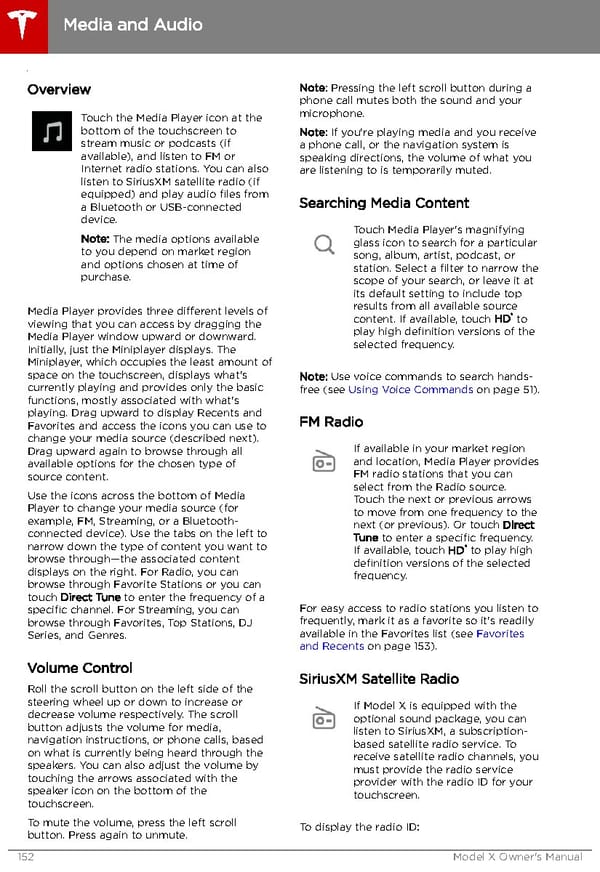 Tesla Model X | Owner's Manual Page 152 Page 154
Tesla Model X | Owner's Manual Page 152 Page 154