Phone Connecting to a Paired Phone • Choosing a number from your contact or recent calls list in the phone app. Model X automatically connects with the last • Using the Model X on-screen dialer in the phone to which it was connected, provided it phone app. is within operating range and has Bluetooth turned on. If the last phone is not within range, Note: If it is safe and legal to do so, you can it attempts to connect with the next phone also initiate a call by dialing the number or that it has been paired with. selecting the contact directly from your To connect to a different phone, touch the phone. Bluetooth icon on the top of the touchscreen. Note: You can also make a phone call by The Bluetooth window displays a list of paired touching a pin on the map and choosing the phones. Choose the phone you want to phone number (if available) on the popup connect to, then touch Connect. If the phone window. you want to connect to is not listed, you must pair the phone. See Pairing a Bluetooth Phone Receiving a Phone Call on page 155. When connected, the Model X touchscreen When your phone receives an incoming call, displays the Bluetooth symbol next to the the instrument panel and touchscreen display phone name to show that the connection is the caller‡s number or name (if the caller is in active. your phone‡s contact list and Model X has access to your contacts). Using the Phone App Touch one of the options on the touchscreen, or roll the scroll button on the right side of the When your phone is connected to Model X steering wheel to Answer or Ignore the call using Bluetooth, and you have allowed access (see Using Right Steering Wheel Buttons on to your phone's contacts (see Importing page 50). Contacts and Recent Calls on page 155), you Note: Depending on the phone you are using can use the phone app to display and make a and what speakers you used for your most hands-free call to anyone listed on your recent call, your phone may prompt you to phone: choose which speakers you want to use for • Recent Calls list. The list displays calls in the incoming call. chronological order with the most recent Warning: Stay focused on the road at all call listed first. You can display all calls or times while driving. Using or just those that are missed, incoming, or programming a phone while driving, even outgoing. with Bluetooth enabled, can result in • Contacts: Contacts are listed in serious injury or death. alphabetical order and can be sorted by Warning: Follow all applicable laws first name or last name. You can also regarding the use of phones while driving, choose a letter on the right side of the list including, but not limited to, laws that to quickly scroll to the names that begin prohibit texting and require hands-free with the selected character. When you operation at all times. touch a name on your contacts list, the contact's available number(s) displays on the right pane, along with other available In Call Options information (such as address). Touch the contact's number to make a call. When a call is in progress, you can display the call menu on the instrument panel by pressing Making a Phone Call the top button on the right side of the steering wheel. Then roll the right scroll You can make a phone call by: button and choose an option (see Using Right Steering Wheel Buttons on page 50). To • Speaking a voice command (English) (see adjust the call volume, roll the steering wheel's Using Voice Commands on page 51). left scroll button during a call. • Selecting a contact or recent call from the menu on your right scroll button (see Using Right Steering Wheel Buttons on page 50). 156 Model X Owner's Manual
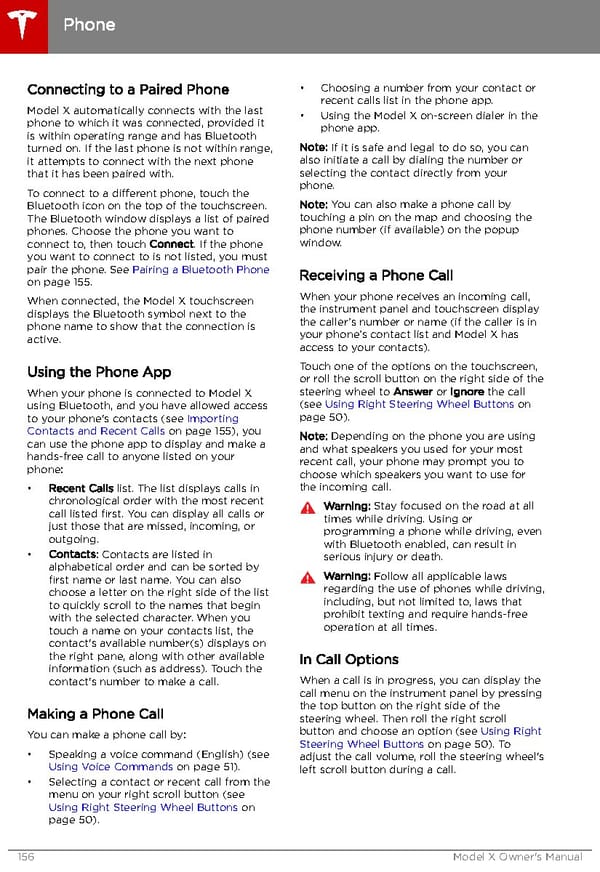 Tesla Model X | Owner's Manual Page 156 Page 158
Tesla Model X | Owner's Manual Page 156 Page 158