Maps and Navigation When you touch Navigate, and specify a As you approach an upcoming turn on your location, the touchscreen zooms out to navigation route, a vertical progression bar provide an overview of the route you need to displays on the right side of the touchscreen's travel, and, after the route is calculated, the turn-by-turn direction list. As you progress touchscreen zooms back in to your starting toward the location where you will need to point and begins to provide spoken make a turn, the bar fills, from bottom to top. instructions. Depending on the map†s zoom When you arrive at the location of the turn, level, you might not be able to see the entire the bar is completely filled. route. To display the entire route, touch the route overview icon: Charging Locations The route overview icon displays in Superchargers are displayed on the map by the top right corner of the map default, represented by red pins that you can when a navigation route is active. touch to display more information about the Touch this icon to display the Supercharger location, navigate to it, or mark current leg of your trip or to it as a favorite. When you touch the pin for a change the orientation of the map Supercharger location on the map, to North Up or Heading Up (see information about the Supercharger location Overview on page 93). is displayed, including the total number of Superchargers, the number of Superchargers The touchcreen also displays a turn-by-turn available, the address of the Supercharger, and direction list that includes estimated mileage, its approximate distance from you. The pop up driving time, arrival time, and an estimate of also displays amenities that are available at how much energy is remaining when you the Supercharger location, including reach the destination. Note the following restrooms, restaurants, lodging, shopping, and about the turn-by-turn direction list: Wi-Fi. • Each turn is preceded by the distance to In addition to Superchargers, you can display the maneuver. all charging stations on the map by touching • If you won't have enough energy, and the charging icon in the lower right corner of there is no Supercharger on the route, an the map. When you touch this icon, alert at the top of the tells you that Superchargers, destination chargers, and charging is required to reach your other charging stations that you used before destination. display on the map. Display details about any • If the energy remaining after a round-trip charging location by touching its pin: is less than ten percent, or if a round trip will consume a significant amount of The Supercharger location is battery energy, a round trip estimate of operational. the energy you will use displays at the bottom. You may need to scroll to the The Supercharger location may be bottom of the turn-by-turn directions to out of operation or is operating at see the round trip energy estimate. a reduced capacity. (Touch the pin Note: You can display a round trip energy to display details.) estimate for all trips (see Predicting The location is equipped with a Energy Usage on page 95). Tesla Wall Connector. Touch to • Touch the volume icon to change or mute display more information such as the volume of the spoken navigation available charge current and usage instructions. restrictions that may apply. Note: You can also change the volume of When a location is equipped with the navigation instructions by using the multiple charging stations, an icon scroll wheel on the left side of the steering displays the number of stations wheel while navigation directions are that are available. Zoom in to being spoken. display individual pins for each If charging is required to reach the destination station (described above). and Trip Planner is turned on, the navigation route includes Supercharger stops. See Trip Planner on page 95. 94 Model 3 Owner's Manual
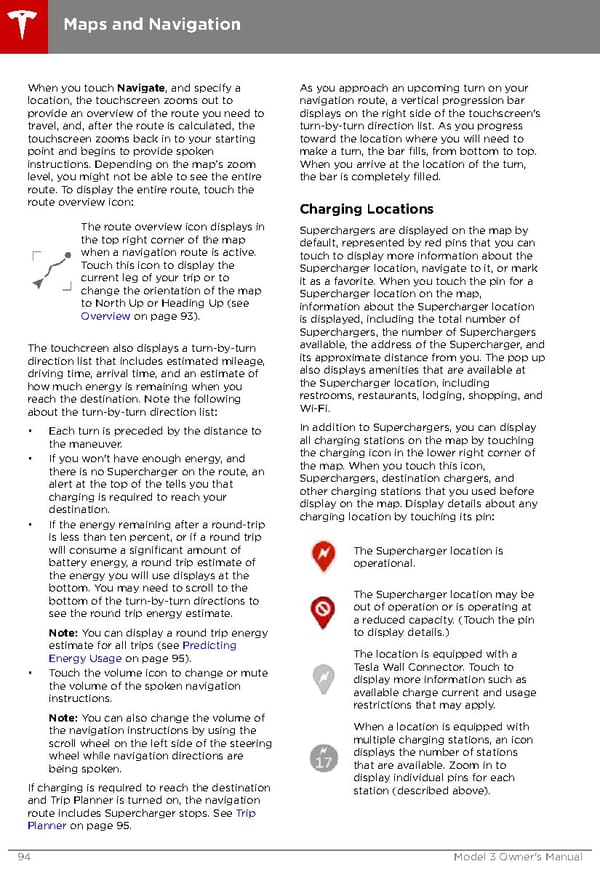 Tesla Model 3 | Owner's Manual Page 93 Page 95
Tesla Model 3 | Owner's Manual Page 93 Page 95