Maps and Navigation Predicting Energy Usage Routing Preferences When navigating to a destination, Model 3 Model 3 detects real-time traffic conditions helps you anticipate your charging needs by and can automatically adjust the estimated calculating the amount of energy that remains driving and arrival times based on traffic. In when you reach your destination. The situations where traffic conditions will delay calculation is an estimate based on driving your estimated time of arrival, and an style such as predicted speed and alternate route is available, the navigation environmental factors such as elevation system can reroute you to your destination. To changes. The touchscreen displays this turn this feature on and off, touch the Gear calculation at the bottom of the turn-by-turn icon in the bottom right area of the direction list when you first initiate the touchscreen, and then touch Re-Route If It navigation route. Thereafter, you can display it Saves More Than. You can also specify the by touching the area at the bottom of the minimum amount of minutes that must be turn-by-turn direction list. saved before you are rerouted by touching the Throughout your route, Model 3 monitors arrows associated with the Re-Route If It energy usage and updates the calculation. A Saves More Than setting. You can specify popup warning displays at the bottom of the from one to thirty minutes as the number of turn-by-turn direction list in these situations: minutes that must be saved. • A yellow warning displays when you have Trip Planner very little energy remaining to reach your destination and should drive slowly to Trip Planner helps you take longer road trips conserve energy. For tips on conserving with confidence. If reaching your destination energy, see Getting Maximum Range on requires charging, Trip Planner routes you page 52. through the appropriate Supercharger • A red warning displays when you must locations. Trip Planner selects a route that charge to reach your destination. minimizes the time you spend driving and If you want Model 3 to let you know if you charging. have enough energy for a round trip by After you select a destination, Trip Planner displaying a round trip energy calculation at zooms out to give you an overview of your the bottom of the turn-by-turn direction list, trip. As you begin your trip, Trip Planner touch the Gear icon in the bottom right area zooms in to start navigation. The turn-by-turn of the touchscreen, and then touch Always direction list includes: Show Estimated Round Trip Energy. If this • Supercharger stops (Trip Planner does not setting is not enabled, an estimate of your consider charging locations that are not round trip energy usage displays at the Superchargers). bottom of the turn-by-turn direction list only if • Charging time required at each the energy remaining after completion of the Supercharger. round trip is estimated at less than ten percent, or if the round trip consumes a • Estimated amount of energy available significant amount of your available energy. when you arrive at the first Supercharger. While charging at a Supercharger stop, the charging screen displays the remaining charge time needed for your trip. If you charge for a shorter or longer length of time, the charge time for subsequent stops are readjusted. Note: You can scroll down the list (or zoom out on the map) to see the next Supercharger location on your trip. Note: If a Supercharger located on your existing route experiences an outage, Trip Planner displays a notification and reroutes you to a different Supercharger location. Using the Touchscreen 95
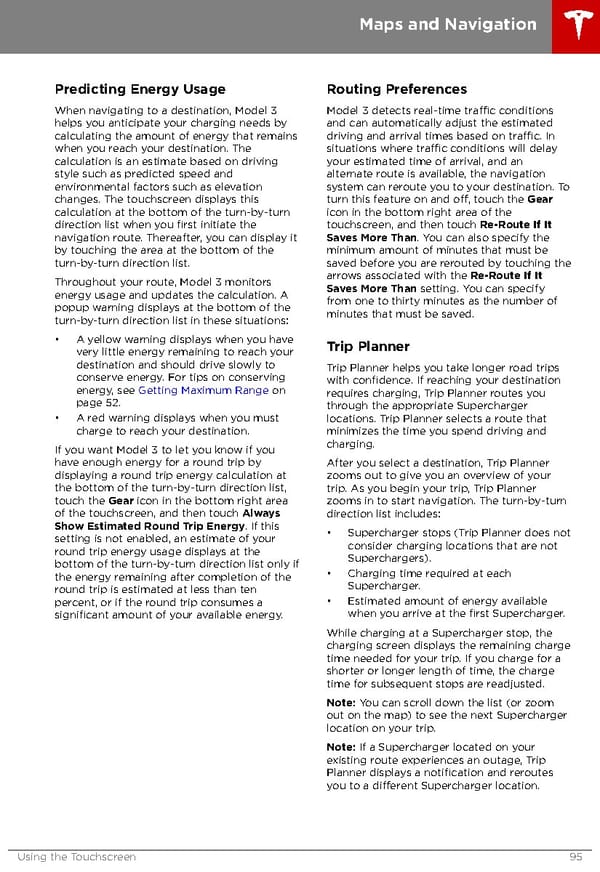 Tesla Model 3 | Owner's Manual Page 94 Page 96
Tesla Model 3 | Owner's Manual Page 94 Page 96