Media and Audio • Touch the thumbs up or thumbs down FM Radio icon (if available) to like or dislike any If it's available in your location, Media Player song or podcast. When you like a song, provides FM radio service that you can select more songs like that song will be played. from the Radio source. To tune the radio to a When you dislike a song, the song won't specific frequency, choose a frequency and be played again. then touch the next or previous arrows to • Touch the DJ icon (if available) to include move from one frequency to the next (or commentary for the content you are previous). You can also tap or drag your finger streaming. DJ commentary includes music on the tuner to the desired frequency. The history and behind-the-scenes stories. three bars on the left side of the frequency • Touch the Favorites icon to save the radio number indicate the strength of the signal for station or podcast as a favorite (see the chosen frequency. Touch HD to play high Favorites and Recent on page 89). definition versions of available frequencies. • Touch any number to access digital radio Mark a radio station as a favorite to display it stations (if available). Digital radio stations on the Radio source for easy access (see provide higher quality sound and, in some Favorites and Recent on page 89). cases, different programming than their analog equivalents. Internet Radio • Touch the right arrow to view a list of tracks for a podcast or playlist. Internet radio services are accessed over a By default, TuneIn uses a Tesla account that data connection. To use Internet radio, touch has been set up for you. To sign in to a Media Player's Streaming or TuneIn source, different TuneIn account, scroll to the bottom browse through the available categories of the TuneIn source, touch Sign In, and enter and/or stations, and then touch what you the login information for the account. want to play. When browsing through a large category such as genres, a second browse Note: When playing a TuneIn podcast, you can page displays. Use the left arrow button on rewind or fast forward to any location in the the left side of Media Player to return to the podcast. On the Now Playing view, drag the prior page, or tap on the source again to arrow below the slider bar to the desired return to the main browse page. location. With your Personal Streaming Radio account, Note: Tesla also provides you with a you can create a radio station of your favorite complimentary Streaming Personal Radio songs and songs that are similar to your account for four years. To use your own favorites. When you like a song by touching Slacker Plus or Premium account instead, thumbs up, it is added to your Favorites and is scroll to the bottom of the Streaming source, used to tune your listening profile so that enter your credentials, touch Use High Bitrate similar songs are also added to your Favorites to stream higher quality sound (if your Model station. If you dislike a song by touching 3 is equipped with the optional Ultra High thumbs down, the song is removed from your Fidelity Sound package), and then touch Favorites station. LOGIN. To switch back to your Tesla account, Note: Your Favorites station is linked to your simply touch USE TESLA ACCOUNT; you don't Personal Streaming Radio account for the car. need to enter a user name or password for your Tesla account. You can purchase your To play the next (and in some cases previous) own Slacker Plus or Premium account at available station, episode, or track being www.slacker.com. Model 3 does not support provided by the Internet radio service, touch basic (free) Slacker services. the next (or previous) arrows on the Now Playing view. Favorites and Recent You can also use voice commands (only available when speaking the English language To ensure you always have easy access to your only) to play a specific song, artist, or album favorite stations and audio files, they display from an Internet radio service (see Using at the top of Media Player and on the Now Voice Commands on page 97 ). Playing view. Regardless of which source you When you are listening to internet radio, you are on (Radio, Streaming,TuneIn, Phone, or can do the following on the Now Playing view: USB), you see favorites from all sources. You can maximize or minimize source content simply by swiping. Using the Touchscreen 89
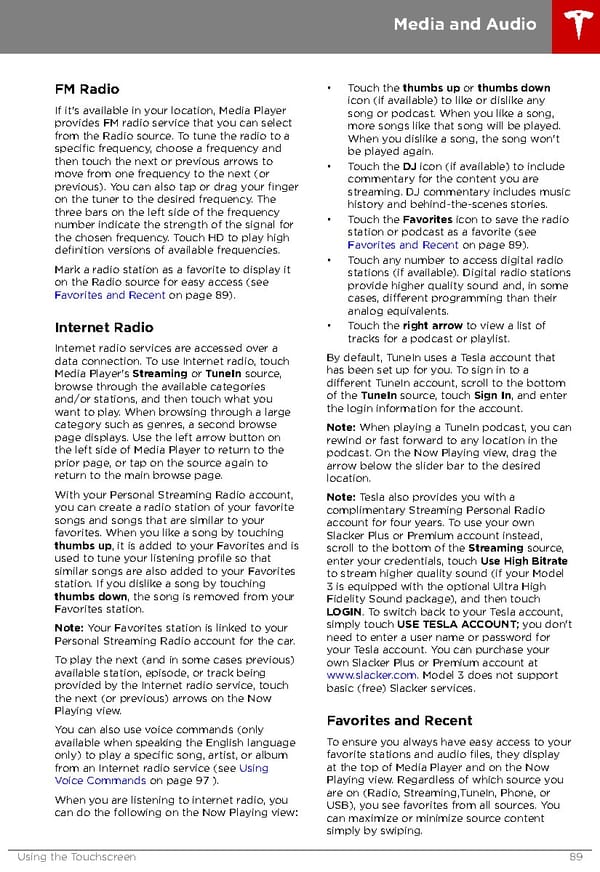 Tesla Model 3 | Owner's Manual Page 88 Page 90
Tesla Model 3 | Owner's Manual Page 88 Page 90