Media and Audio Your USB favorites are available from the Now USB Connected Flash Drives Playing view in a Favorites folder. (You may Connect a flash drive to one of the USB need to scroll to see the folder.) Your first USB connections (see USB Ports on page 16). favorite plays when you touch the Favorites Touch Media Player > USB, and then touch the folder in the Now Playing view. Use the next or name of the folder that contains the song you previous arrows to scroll through your USB want to play. After you display the contents of favorites. any folder on the USB connected flash drive, To add a currently playing radio you can touch the right arrow in the Now station, podcast, or audio file to your Playing view to display your songs in a list. Favorites list, touch the Favorites Touch any song in the list to play it. Or use the icon on the Now Playing view. (You previous and next arrows in the Now Playing may need to touch the Now Playing view to scroll through your songs. view to maximize it before you can Note: To play media from a USB connection, touch the Favorites icon.) Model 3 recognizes flash drives only. You can play media from other types of devices (such To delete a favorite, touch the as an iPod) by connecting to the device using highlighted Favorites icon. You can Bluetooth (described below). also delete one or more favorites on Note: Media Player supports USB flash drives the bottom of the Now Playing view with FAT32 formatting (NTFS and exFAT are by pressing and holding a favorite. not currently supported). An X appears on all favorites. Touch the X again to delete the selected ® favorites. Bluetooth Connected Devices If you have a Bluetooth-capable device such To see selections that you played recently, as a phone that is paired and connected to touch Recent on the Now Playing view. Your Model 3 (see Pairing a Bluetooth Phone on recently played selections are updated page 91), you can play audio files stored on continuously so you don't need to delete it. You can also stream a music service from it them. (for example, Pandora or Spotify). Choose Media Player's Phone source, touch Connect Note: Selections you play on FM radio stations Phone, touch the name of your Bluetooth- do not display in your Recent selections. connected device, and then touch CONNECT. Your Bluetooth device begins playing the Playing Media from Devices audio file that is currently active on your device, and Media Player displays the Now You can play audio files from a USB- Playing view. If no audio file is playing on your connected flash drive or from a Bluetooth- device, select the audio file you want to listen connected device (like a phone). When you to from your device. After an audio file begins connect a USB flash drive, Media Player to play in Media Player, you can then use displays the USB source content. When you Media Player's controls to play other tracks. connect a Bluetooth-capable device, the name Note: To play media from a Bluetooth- of the device displays on the Phone source. connected device, ensure that access to the After connecting a USB flash drive or device†s media is turned on (see Phone on Bluetooth device, touch the song, album, or page 91). playlist you want to play. To play the next song in a selected playlist or album, touch the previous or next arrows on the Now Playing view. You can also shuffle tracks in a playlist or repeat a playlist or track using the shuffle/repeat icons displayed below the album cover art. 90 Model 3 Owner's Manual
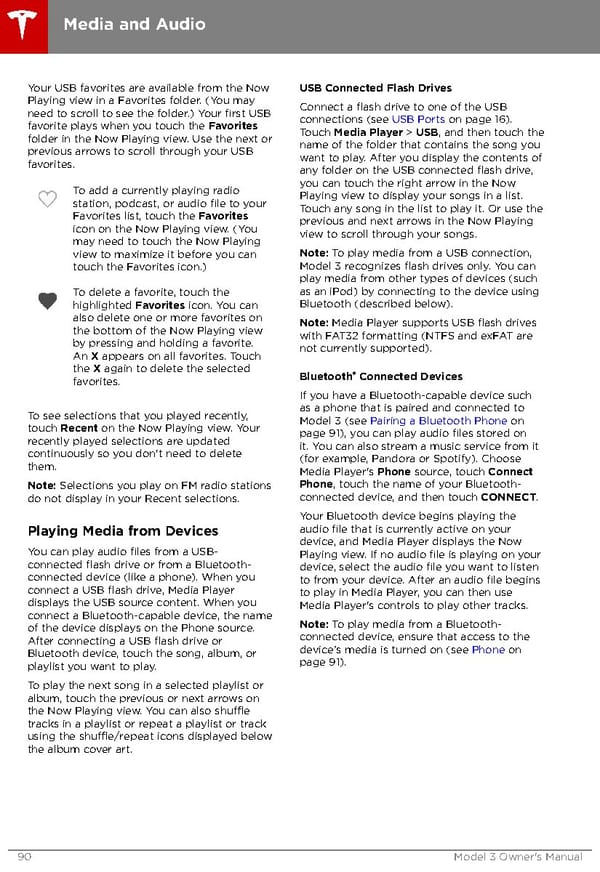 Tesla Model 3 | Owner's Manual Page 89 Page 91
Tesla Model 3 | Owner's Manual Page 89 Page 91