® HomeLink Universal Transceiver About HomeLink Auto Opening and Closing ® You can program the HomeLink Universal To operate a device without having to touch Transceiver (if equipped) to operate up to the touchscreen, you can automate it so it three Radio Frequency (RF) devices, including opens or closes automatically as you garage doors, gates, lights, and security approach or drive away, respectively. To do so, systems. touch Controls > HomeLink, touch the name Note: Depending on date of manufacture, of your device, then select the Auto Open options selected, and time of purchase, some and/or the Auto Close checkbox(es). As you Model 3 vehicles are not equipped with approach (or drive away from) a device that is HomeLink. set to operate automatically, the HomeLink status icon displays the device name indicating that opening/closing has been Programming HomeLink automated. As you approach, a count-down 1. Park Model 3 in front of the device you message displays to let you know when the want to program, and have the device's device will automatically open. In situations remote control ready. where you don't want the device to automatically open or close, touch Skip Auto- Note: Make sure you haven†t reached the Open or Skip Auto-Close at any time during limit of learned remotes/vehicles. Most the count-down message. device receivers can learn up to five remotes/vehicles. If necessary, clear the Resetting the Location of the receiver memory and restart the HomeLink Device programming process. For information about clearing the receiver memory, refer If you experience situations in which you to the owner documentation for your sometimes drive up to your HomeLink device device. and it doesn't open, or the HomeLink icon on 2. On the touchscreen, touch Controls > the touchscreen's status bar does not display HomeLink. the dropdown when you approach the device, 3. Touch Add New HomeLink, then use the you may need to reset the device's location. onscreen keyboard to enter a name for To do so, park as close as possible to the your HomeLink device. HomeLink device (garage door, gate, etc.) and 4. Touch Program. display the HomeLink settings page by 5. Follow the onscreen instructions. touching Controls > HomeLink. Touch the name of the device, then touch Reset Once programmed, you can operate the Location. device by touching its corresponding HomeLink icon on the touchscreen's status Deleting a Device bar. HomeLink remembers the location of your programmed devices. When you approach a To delete a HomeLink device, touch Controls > known location, the HomeLink control on the HomeLink. Touch the name of the device, then touchscreen automatically drops down. When touch Delete. you drive away, it disappears. Note: You can also perform a factory reset to Note: For security reasons, delete your erase your HomeLink settings, along with all HomeLink devices if you sell your Model 3 (see other personal data (saved addresses, music Deleting a Device on page 99). favorites, imported contacts, etc.). See Erasing Warning: Your device might open or close Personal Data on page 83. during programming. Before programming, make sure that the device Troubleshooting HomeLink is clear of any people or objects. Warning: Do not use the HomeLink When programming a HomeLink device, the Universal Transceiver with a garage door touchscreen walks you through a two-part assembly that does not have safety stop programming process: and reverse features. Using a garage door opener without these safety features increases the risk of injury or death. Using the Touchscreen 99
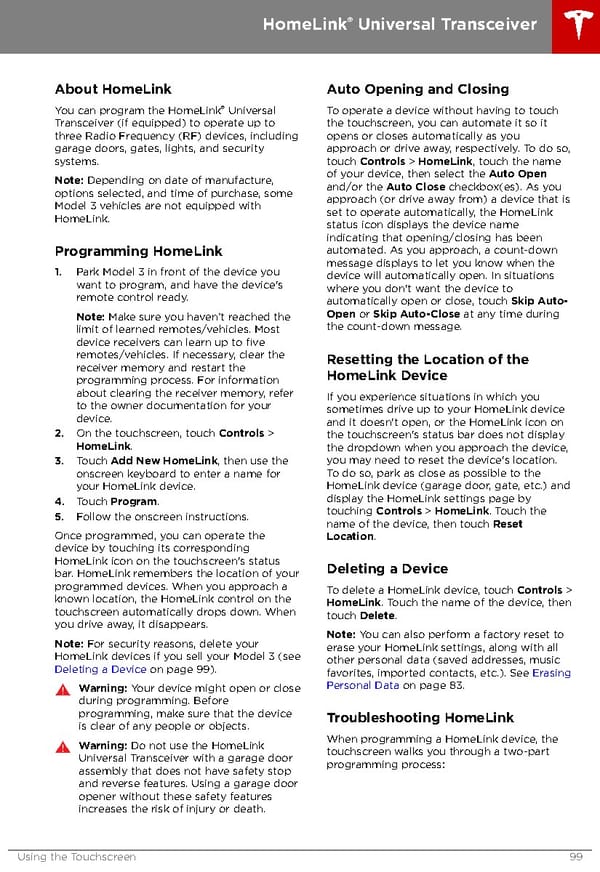 Tesla Model 3 | Owner's Manual Page 98 Page 100
Tesla Model 3 | Owner's Manual Page 98 Page 100