Autosteer If Autosteer is unable to detect lane markings, Hold Steering Wheel the driving lane is determined based on the Autosteer uses data from the camera(s), vehicle you are following. sensors, and GPS to determine how best to In most cases, Autosteer attempts to center steer Model X. When active, Autosteer Model X in the driving lane. However, if the requires you to hold the steering wheel. If it sensors detect the presence of an obstacle does not detect your hands on the steering (such as a vehicle or guard rail), Autosteer wheel for a period of time, a flashing white may steer Model X in a driving path that is light appears along the top of the instrument offset from the center of the lane. panel and the following message displays: Warning: Autosteer is not designed to, and will not, steer Model X around objects partially or completely in the driving lane. Always watch the road in front of you and stay prepared to take appropriate action. Autosteer detects your hands by recognizing It is the driver's responsibility to be in light resistance as the steering wheel turns, or control of Model X at all times. from you manually turning the steering wheel very lightly (without enough force to retake Restricted Speed control). Autosteer also qualifies your hands Autosteer is intended for use only by a fully as being detected if you engage a turn signal, attentive driver on freeways and highways use the cruise control lever to adjust the where access is limited by entry and exit cruising speed or following distance, or use a ramps. If you choose to use Autosteer on button or scroll wheel on the steering wheel. residential roads, a road without a center Note: When your hands are detected, the divider, or a road where access is not limited, message disappears and Autosteer resumes Autosteer may limit the maximum allowed normal operation. cruising speed and the instrument panel Note: Autosteer may also sound a chime at displays a message indicating that speed is the same time that the message is initially restricted. The restricted speed can vary displayed. depending on whether or not you've specified a speed limit offset. Although you will be Autosteer requires that you pay attention to unable to increase the cruising speed, you can your surroundings and remain prepared to select a more restrictive cruising speed by take control at any time. If Autosteer still does reducing the speed limit offset, if applicable, not detect your hands on the steering wheel, (see Controlling Speed Assist on page 127) or the request escalates by sounding chimes that by manually reducing the set cruising speed increase in frequency. (see Changing the Set Speed on page 101). If you repeatedly ignore Autosteer's prompts In situations where the speed limit cannot be for having your hands on the steering wheel, detected when Autosteer is engaged, Autosteer disables for the rest of the drive and Autosteer reduces your driving speed and displays the following message. If you don't limits the set speed to 45 mph (70 km/h). resume manual steering, Autosteer sounds a Although you can manually accelerate to continuous chime, turns on the warning exceed the limited speed, Model X may not flashers, and slows the vehicle to a complete brake for detected obstacles. Autosteer slows stop. down to the limited speed when you release the accelerator pedal. When you leave the road, or disengage Autosteer by using the steering wheel, you can increase your set For the rest of the drive, you must steer speed again, if desired. manually. Autosteer is available again on your next drive (after you stop and shift Model X into Park). Take Over Immediately In situations where Autosteer is unable to steer Model X, Autosteer sounds a warning chime and displays the following message on the instrument panel: Autopilot 107
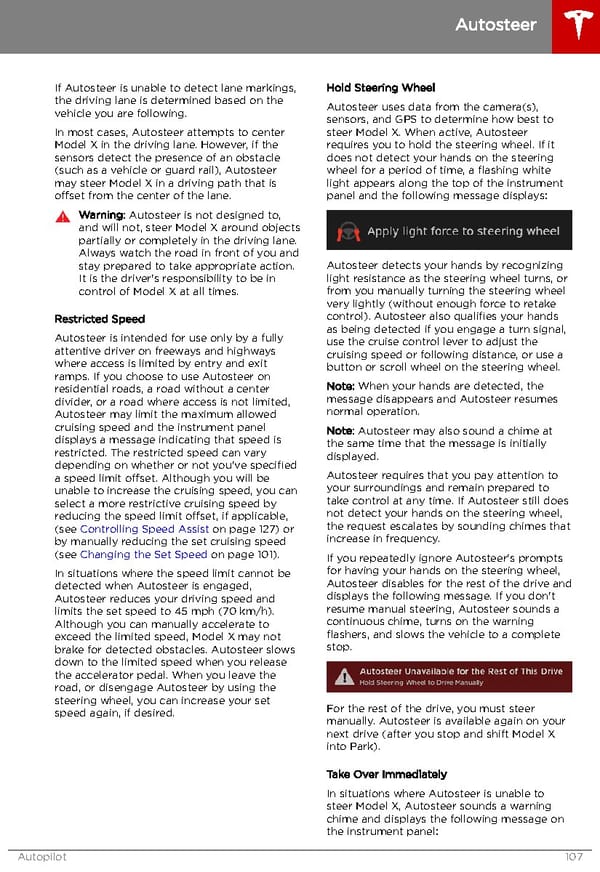 Tesla Model X | Owner's Manual Page 107 Page 109
Tesla Model X | Owner's Manual Page 107 Page 109