Autosteer • Speed Based Lane Changes: Navigate on upcoming lane change is needed to stay on Autopilot is designed to perform both the navigation route. route-based and speed-based lane changes. Route-based lane changes are Operating Navigate on Autopilot designed to keep you on your navigation Once enabled, the Navigate on Autopilot route (for example, moving you into an button appears on the map‡s turn-by-turn adjacent lane to prepare for an upcoming direction list whenever a navigation route is off-ramp) whereas speed-based lane active and the route includes at least one changes are designed to maintain a controlled-access road. Touch this button to driving speed (not to exceed your cruising allow Navigate on Autopilot to assist you on speed) that allows you to minimize the your journey. When enabled, the Navigate on time it takes to reach your destination (for Autopilot button is blue and the turn-by-turn example, moving into an adjacent lane to direction displays the Autosteer icon next to pass a vehicle in front of you). Speed- maneuvers (such as freeway exits) that based lanes changes are optional. You can Navigate on Autopilot will handle. use this setting to disable speed-based lane changes or to specify how Navigate on Autopilot activates and aggressively you want Navigate on deactivates as appropriate, based on the type Autopilot to change lanes to achieve the of road you are driving on. For example, if set cruising speed. The MILD setting is Autosteer is active and the Navigate on more conservative about lane changes Autopilot setting is turned on, Navigate on and may result in a slightly longer driving Autopilot automatically becomes active when time whereas MAD MAX is designed to you reach a supported controlled-access allow you to reach your destination in the portion of your navigation route. shortest driving time possible, but will Whenever Navigate on Autopilot is active, the only change lanes when safe to do so. instrument panel displays the driving lane as a • Require Lane Change Confirmation: By single blue line in front of Model X: default, Navigate on Autopilot requires your confirmation before proceeding with a lane change (by pulling the Autopilot stalk toward you or engaging the appropriate turn signal). However, if you want Navigate on Autopilot to change lanes without requiring this confirmation, turn this setting off. When you turn the setting off, you can specify if or how you want to be notified of lane changes (Off, Chime, Vibrate, or Both). Warning: If you turn off Require Lane Change Confirmation, Navigate on Autopilot notifies you of upcoming lane changes and off-ramps, but it remains your responsibility to monitor the environment and maintain control of Model X at all times. Lane changes can occur quickly and suddenly. Always keep your hands on the wheel and your eyes on the driving path in front of you. Note: In addition to route-based and speed- based lane changes, Navigate on Autopilot also requests a lane change to the right as a When Navigate on Autopilot is active and you reminder to stay out of the left-most lane approach an off-ramp or freeway interchange when you are not passing other vehicles. along your navigation route, the appropriate Note: The touchscreen displays route-based turn signal engages and Autosteer maneuvers lane changes at the top of the map's turn-by- Model X onto the off-ramp or interchange. turn direction list to notify you that an Warning: Never depend on Navigate on Autopilot to determine an appropriate 110 Model X Owner's Manual
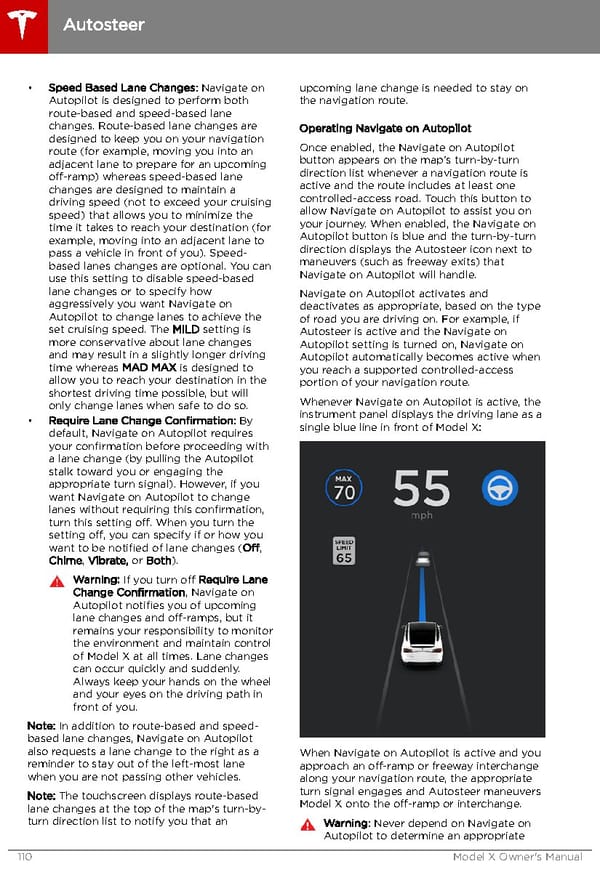 Tesla Model X | Owner's Manual Page 110 Page 112
Tesla Model X | Owner's Manual Page 110 Page 112