Autosteer As the lane change is in progress, Overtake intersections with flashing lights. Acceleration is activated, allowing Model X to Additionally, Stop Light Warning does not accelerate closer to a vehicle in front (see warn you of an approaching stop light if Overtake Acceleration on page 103). Midway you are pressing the accelerator pedal or through the lane change, Auto Lane Change brake pedal (which disables Autosteer). must detect the target lane's outside lane marking. If this lane marking cannot be Navigate on Autopilot detected, the lane change is aborted and Model X returns to its original driving lane. Note: Navigate on Autopilot is a BETA feature. Note: Auto Lane Change moves Model X one When using Autosteer on a controlled-access lane at a time. Moving into an additional lane road (such as a highway or freeway), Navigate requires you to engage the turn signal a on Autopilot automatically exits at off-ramps second time after the first lane change is and interchanges based on your navigation complete. route. Along the highway portion of a When using Auto Lane Change, it is important navigation route, Navigate on Autopilot also to monitor its performance by watching the changes lanes to prepare for exits and to driving path in front of you and the minimize the driving time to your destination. surrounding area. Stay prepared to take over Warning: Navigate on Autopilot does not steering at any time. As you are crossing over make driving autonomous. You must pay into the adjacent lane, the instrument panel attention to the road, keep your hands on displays the lane marking as a dashed blue the steering wheel at all times, and remain line. Once in your new lane, lane markings are aware of your navigation route. displayed as solid blue lines again. Warning: As is the case with normal In situations where Auto Lane Change is driving, be extra careful around blind unable to operate at optimal performance, or corners, highway interchanges, and exits cannot operate due to inadequate data, the because obstacles can appear quickly instrument panel displays a series of warnings. and at any time. Therefore, when using Auto Lane Change, Warning: Navigate on Autopilot may not always pay attention to the instrument panel recognize or detect oncoming vehicles, and be prepared to manually steer Model X. stationary objects, and special-use lanes Stop Light Warning (U.S. only) such as those used exclusively for bikes, carpools, emergency vehicles, etc. While Autosteer or Navigate on Autopilot is in Remain alert at all times and be prepared use, Model X displays a warning on the to take immediate action. Failure to do so instrument panel and sounds a chime if it can cause damage, injury or death. detects that you are likely to run through a red Enabling and Customizing Navigate on stop light. If this happens, TAKE IMMEDIATE Autopilot CORRECTIVE ACTION! The visual and audible warnings cancel after a To enable Navigate on Autopilot, touch few seconds, or when you press the brake Controls > Autopilot > Navigate on Autopilot pedal, whichever comes first. (Beta). Then, to customize how you want Navigate on Autopilot to operate, touch Warning: Stop Light Warning does not CUSTOMIZE NAVIGATE ON AUTOPILOT: apply the brakes or decelerate Model X, • Enable At Start Of Every Trip: Choose does not detect stop signs, and may not whether or not you want to automatically detect all stop lights. Stop Light Warning enable Navigate on Autopilot for every is designed for guidance purposes only navigation route. When enabled, the and is not a substitute for attentive Navigate on Autopilot button on the turn- driving and sound judgment. Keep your by-turn direction list is already enabled at eyes on the road when driving and never the start of every trip. depend on Stop Light Warning to warn you of a stop light. Warning: Stop Light Warning is designed to only warn you when approaching a solid red or later portion of a yellow traffic light; it may not issue warnings at Autopilot 109
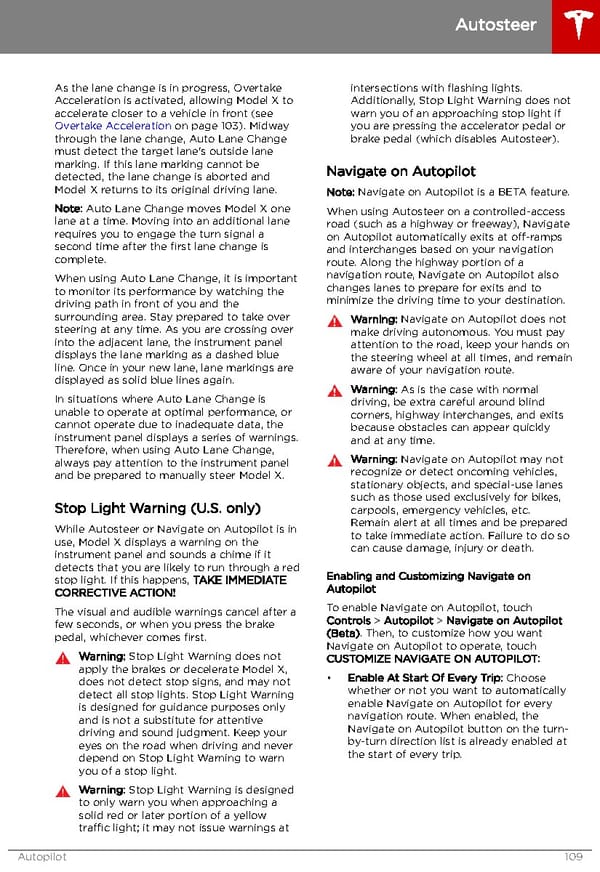 Tesla Model X | Owner's Manual Page 109 Page 111
Tesla Model X | Owner's Manual Page 109 Page 111