Controls and Settings Service Wiper Service Mode: If on, moves wiper blades to the service position to make them easier to access when replacing them. Your Tesla vehicle must be in Park (see Wipers and Washers on page 45). • Factory Reset: Erase all personal data (saved addresses, music favorites, etc.) and restore all customized settings to their factory defaults (see Erasing Personal Data on page 83). Manual Display this owner's manual. Glovebox Open the glove box (see Glove Box on page 16). Naming Your Vehicle To further personalize your Tesla vehicle, you can name it. The name you give your Model 3 will appear in the mobile app. To name your vehicle, touch the Tesla “T” at the top center of the touchscreen, then touch Name Your Vehicle. When you save, Name Your Vehicle is replaced by the name you provided. You can touch the name at any time to rename your vehicle. Erasing Personal Data You can erase all personal data (saved addresses, music favorites, imported contacts, HomeLink programming, etc.) and restore all customized settings to their factory defaults. This is useful when transferring ownership of your Tesla vehicle. Touch Controls > Service > Factory Reset. Before erasing, Model 3 verifies your credentials by prompting you to enter the user name and password associated with your MY TESLA account. Using the Touchscreen 83
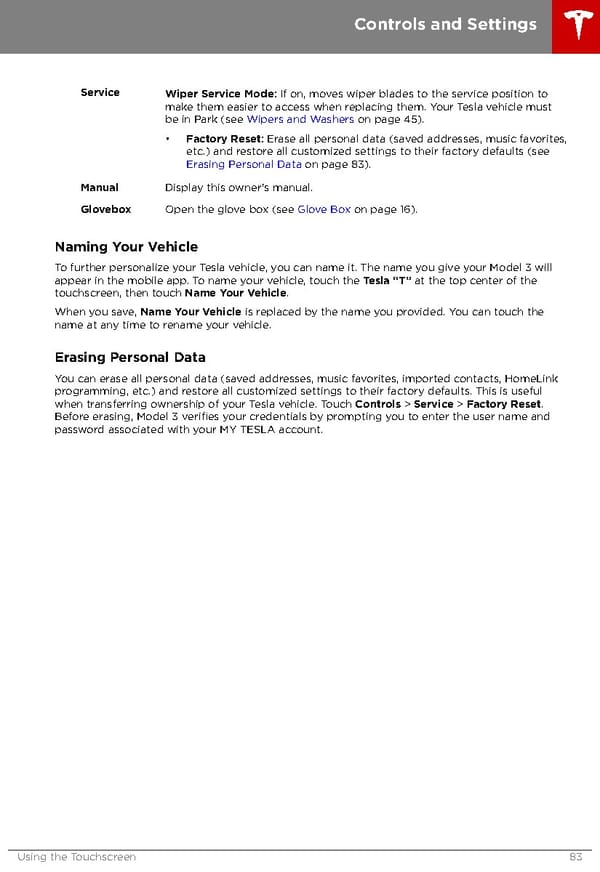 Tesla Model 3 | Owner's Manual Page 82 Page 84
Tesla Model 3 | Owner's Manual Page 82 Page 84