Keys Two Types of Keys 3. Ensure that your smartphone's Bluetooth setting is turned on. Instead of a traditional key or key fob, Model 3 Note: Model 3 communicates with your supports two types of keys: smartphone using Bluetooth. To • Authenticated smartphone - authenticate your smartphone or use it as communicates with Model 3 using a key, the smartphone must be powered Bluetooth. Supports automatic locking on and Bluetooth must be enabled. Keep and unlocking, driving, as well as multiple in mind that your smartphone must have other functions using the Tesla mobile enough battery power to run Bluetooth app. An authenticated smartphone is the and that many smartphone disable preferred key because you never need to Bluetooth when the battery low. remove it from your pocket or purse. 4. In the Tesla mobile app, touch PHONE • Key card - communicates with Model 3 KEY then touch START to search for your using short range radio-frequency Model 3. identification (RFID) signals. You use the When your Model 3 is detected, the key card to "authenticate" your mobile app asks you to tap your key card. smartphone to work with Model 3. In situations where your authenticated 5. Tap the key card against Model 3's RFID smartphone has a dead battery, or is lost transmitter on the door pillar or center or stolen, use your key card to unlock, console (see Key Card on page 6). drive, and lock Model 3 by tapping it When Model 3 detects your key card, the against a Model 3 RFID transmitter. mobile app confirms that your smartphone Each type of key is detailed below. has been successfully authenticated. Touch Caution: Remember to bring both your DONE. key card and authenticated smartphone If the key card is not successfully scanned with you whenever you drive Model 3. within approximately 15 seconds, the mobile app displays an error message. Touch the Smartphone app's PHONE KEY button again to retry. Note: You can authenticate up to three Using your smartphone is the most convenient smartphones. Model 3 automatically connects way to access your Model 3 because you to the first authenticated smartphone it never need to remove it from your pocket or detects; no authenticated smartphone takes purse. As you approach, your smartphone's precedence over another. Bluetooth signal is detected and doors Note: Although Bluetooth typically automatically unlock, provided the Walk Up communicates over distances of up to Unlock feature is enabled (see Walk Up approximately 30 feet (9 meters), Unlock on page 10). Likewise, when you exit performance can vary based on the and walk away, doors automatically lock, smartphone you are using, environmental provided the Walk Away Lock feature is interference, etc. enabled (see Walk Away Lock on page 10). Before you can use a smartphone to access Note: In addition to smartphones, you can also Model 3, follow these steps to authenticate it: pair Bluetooth-enabled devices (such as an iPod Touch, iPad, Android tablet, etc.) to 1. Download the Tesla mobile app to your stream music (see Pairing a Bluetooth Phone smartphone. on page 91). 2. Log into the Tesla mobile app using your MY TESLA user name and password. Key Card Note: You must remain logged in to your Tesla provides you with two Model 3 key MY TESLA account on the Tesla mobile cards, designed to fit in your wallet. Model 3 app to use your smartphone to access reads a key card only when placed within very Model 3. The mobile app can be running in close proximity (an inch or two) of one of its the background. RFID transmitters. Transmitters are located on the driver's side door pillar and on the center console. 6 Model 3 Owner's Manual
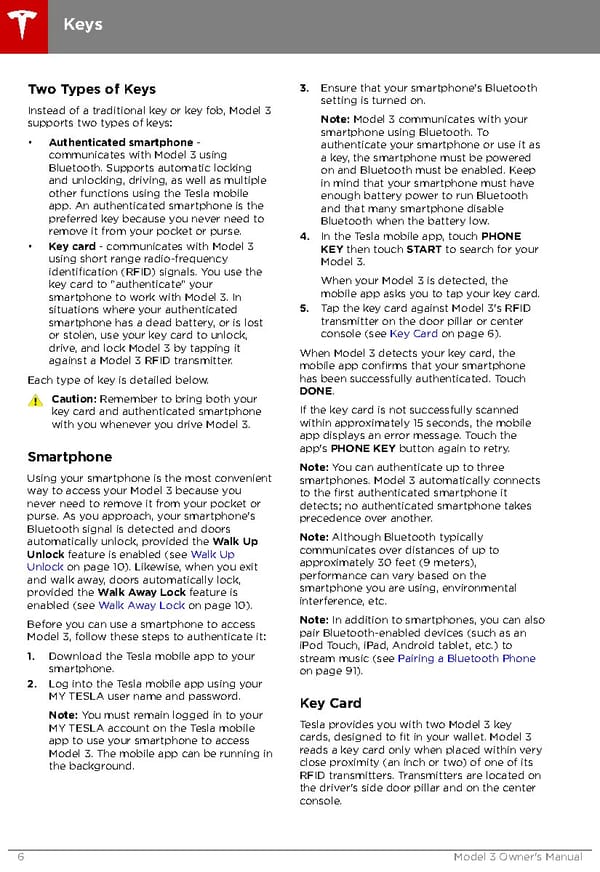 Tesla Model 3 | Owner's Manual Page 5 Page 7
Tesla Model 3 | Owner's Manual Page 5 Page 7