book.book Page 15 Friday, July 19, 2013 12:53 PM Media and Audio Favorites My Music & Devices To add a currently playing radio station To play audio files from a portable device, touch or audio file to your Favorites list, touch Media > Browse > My Music & Devices. The the Favorites icon on the Now Playing name of the device will be displayed. Touch the screen. The icon turns blue to show that it is a song, album, or playlist you want to play and favorite. To remove a favorite, touch the icon Media Player starts playing and displays the again. Now Playing screen. To play the next song in the selected playlist or album, touch the previous or next arrows on the touchscreen, or use the left steering wheel buttons (see page 4.3). USB Connected Devices Connect a portable audio device or flash drive to one of the USB connections (see USB Connections). Touch Media > Browse > My Music & Devices, then touch the name of the device and the song you want to play. NOTE: Adding a radio station to your Favorites Bluetooth® Connected Devices list also assigns it to one of the six presets, if an If you have a Bluetooth-capable device such as empty preset is available. a phone, that is paired and connected to To select a favorite radio station or audio file, ModelS (see page 5.17), you can play audio you can browse your list of Favorites by files stored on it. Touch Media > Browse > My touching Browse > Favorites. The Favorites are Music & Devices, then touch the name of your sorted by their source. Drag to scroll up or Bluetooth connected device. down the list, then touch to play. The first audio file found on your Bluetooth begins playing and the touchscreen displays the Now Playing screen. To change the track playing, touch the previous or next icons on the touchscreen, or use the left steering wheel buttons. NOTE: To play media from a Bluetooth connected device, ensure that access to the device’s media is turned on. See page 5.17. You can also scroll through your Favorites list using the left steering wheel buttons (see page4.3), To remove a favorite from the list, touch the associated X. NOTE: If you remove a favorite radio station or channel that is assigned to a preset, it is also removed from the preset. USING THE TOUCHSCREEN 5.15
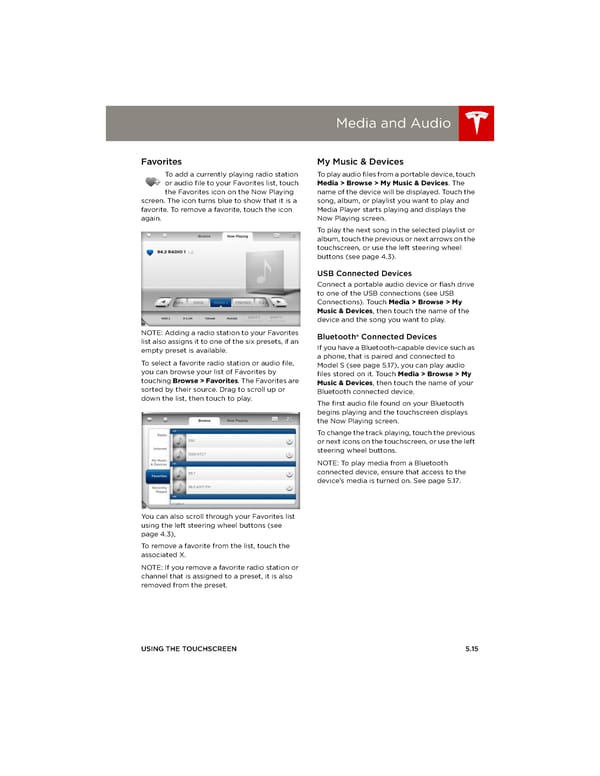 Tesla Model S | Owner's Manual Page 78 Page 80
Tesla Model S | Owner's Manual Page 78 Page 80